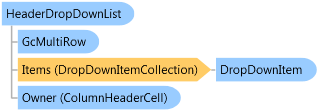
<TypeConverterAttribute("GrapeCity.Win.MultiRow.HeaderDropDownListTypeConverter, GrapeCity.Win.MultiRow, Version=7.20.20141.0, Culture=neutral, PublicKeyToken=0f7a722ee3c2bdd9")> Public Class HeaderDropDownList
Dim instance As HeaderDropDownList
[TypeConverter("GrapeCity.Win.MultiRow.HeaderDropDownListTypeConverter, GrapeCity.Win.MultiRow, Version=7.20.20141.0, Culture=neutral, PublicKeyToken=0f7a722ee3c2bdd9")] public class HeaderDropDownList
Usually, a drop-down list is used to sort or filter cell values. After setting a drop-down list to a ColumnHeaderCell, a drop-down button appears at the lower right of the cell. The users can click the button to show the drop-down list.
A drop-down list contains several DropDownItem objects. You can specify them with the Items property. You can use the HeaderDropDownList(int cellIndex, bool autoAddFilterItems, bool autoAddSortItems) or HeaderDropDownList(string cellName, bool autoAddFilterItems, bool autoAddSortItems) method to create a drop-down list with default items.
void setSecondColumnDropDownListButton_Click(object sender, EventArgs e) { // Create a header drop down list without default down down items. HeaderDropDownList headerDropDownList = new HeaderDropDownList(); // If do not indicate which cell to be filtered, the cell which has same index with column header cell in row section will be filtered. headerDropDownList.CellName = "textBoxCell2"; DropDownItemCollection dropDownItemCollection = headerDropDownList.Items; // Initialize drop down items manually. // Add sort item. dropDownItemCollection.Add(new DropDownSortItem(SortOrder.Ascending)); dropDownItemCollection.Add(new DropDownSortItem(SortOrder.Descending)); // Add a separator line. dropDownItemCollection.Add(new DropDownSeparatorItem()); // Add show all, black and none black items. dropDownItemCollection.Add(new DropDownShowAllFilterItem()); dropDownItemCollection.Add(new DropDownBlanksFilterItem()); dropDownItemCollection.Add(new DropDownNonBlanksFilterItem()); // Add auto filter items. dropDownItemCollection.Add(new DropDownAutoFilterItem()); // Get second column header cell. ColumnHeaderCell columnHeaderCell = this.gcMultiRow1.ColumnHeaders[0][1] as ColumnHeaderCell; columnHeaderCell.DropDownList = headerDropDownList; }
Private Sub setSecondColumnDropDownListButton_Click(ByVal sender As Object, ByVal e As EventArgs) Handles setSecondColumnDropDownListButton.Click ' Create a header drop down list without default down down items. Dim headerDropDownList As New HeaderDropDownList() ' If do not indicate which cell to be filtered, the cell which has same index with column header cell in row section will be filtered. headerDropDownList.CellName = "textBoxCell2" Dim dropDownItemCollection As DropDownItemCollection = headerDropDownList.Items ' Initialize drop down items manually. ' Add sort item. dropDownItemCollection.Add(New DropDownSortItem(SortOrder.Ascending)) dropDownItemCollection.Add(New DropDownSortItem(SortOrder.Descending)) ' Add a separator line. dropDownItemCollection.Add(New DropDownSeparatorItem()) ' Add show all, black and none black items. dropDownItemCollection.Add(New DropDownShowAllFilterItem()) dropDownItemCollection.Add(New DropDownBlanksFilterItem()) dropDownItemCollection.Add(New DropDownNonBlanksFilterItem()) ' Add auto filter items. dropDownItemCollection.Add(New DropDownAutoFilterItem()) ' Get second column header cell. Dim columnHeaderCell As ColumnHeaderCell = TryCast(Me.gcMultiRow1.ColumnHeaders(0)(1), ColumnHeaderCell) columnHeaderCell.DropDownList = headerDropDownList End Sub
System.Object
GrapeCity.Win.MultiRow.HeaderDropDownList
Target Platforms: Windows 7, Windows Vista SP1 or later, Windows XP SP3, Windows Server 2008 (Server Core not supported), Windows Server 2008 R2 (Server Core supported with SP1 or later), Windows Server 2003 SP2