Represents a special TextBoxCell that supports filtering of the specified Cells in all Rows using a specified condition.
Object Model
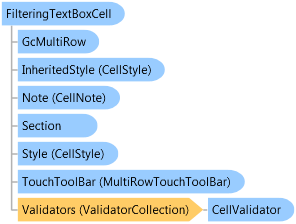
Syntax
<DefaultPropertyAttribute("FilteringCellName")> <DesignerAttribute(DesignerBaseTypeName="System.ComponentModel.Design.IDesigner", DesignerTypeName="GrapeCity.Win.MultiRow.Design.FilteringTextBoxCellDesigner,GrapeCity.Win.MultiRow.Design, Version=7.20.20141.0, Culture=neutral, PublicKeyToken=0f7a722ee3c2bdd9")> <ToolboxBitmapAttribute()> <SRDescriptionAttribute("Enables the user to filter rows by entering text. ")> <ToolboxItemFilterAttribute(FilterString="GrapeCity.Win.MultiRow.Template7", FilterType=ToolboxItemFilterType.Custom Or _ ToolboxItemFilterType.Prevent Or _ ToolboxItemFilterType.Require)> <BindableCellAttribute(False)> Public Class FilteringTextBoxCell Inherits TextBoxCell Implements IFilteringCell
Dim instance As FilteringTextBoxCell
[DefaultProperty("FilteringCellName")] [Designer(DesignerBaseTypeName="System.ComponentModel.Design.IDesigner", DesignerTypeName="GrapeCity.Win.MultiRow.Design.FilteringTextBoxCellDesigner,GrapeCity.Win.MultiRow.Design, Version=7.20.20141.0, Culture=neutral, PublicKeyToken=0f7a722ee3c2bdd9")] [ToolboxBitmap()] [SRDescription("Enables the user to filter rows by entering text. ")] [ToolboxItemFilter(FilterString="GrapeCity.Win.MultiRow.Template7", FilterType=ToolboxItemFilterType.Custom | ToolboxItemFilterType.Prevent | ToolboxItemFilterType.Require)] [BindableCell(false)] public class FilteringTextBoxCell : TextBoxCell, IFilteringCell
Remarks
You can add a FilteringTextBoxCell in the ColumnHeaderSection or ColumnFooterSection. Specify the FilteringCellIndex or FilteringCellName to indicate which cells in the rows are filtered. Then specify the FilterComparisonOperator to indicate the filtering condition. If you want to customize a filtering operation, set the FilterComparisonOperator property to FilterComparisonOperator.Custom. Then implement an System.Collections.IComparer set to CustomComparisonOperator.
Example
The following code example shows how to use a filter text box cell to filter and how to customize the properties of this cell.
using System; using System.Drawing; using System.Windows.Forms; namespace GrapeCity.Win.MultiRow.SampleCode { public class FilteringTextBoxCellDemo : Form { private GcMultiRow gcMultiRow1 = new GcMultiRow(); private Label descriptionLable = new Label(); public FilteringTextBoxCellDemo() { this.Text = "FilteringTextBoxCell Demo"; this.Size = new Size(350, 400); // Add MultiRow to form this.gcMultiRow1.Dock = DockStyle.Fill; this.Controls.Add(this.gcMultiRow1); descriptionLable.Height = 40; descriptionLable.BackColor = SystemColors.Info; descriptionLable.Dock = DockStyle.Bottom; descriptionLable.Text = "Edit values of cells in the Yellow section to perform filter"; this.Controls.Add(descriptionLable); this.Load += new EventHandler(Form1_Load); gcMultiRow1.CellValueChanged += new EventHandler<CellEventArgs>(gcMultiRow1_CellValueChanged); } private void Form1_Load(object sender, EventArgs e) { TextBoxCell nameTextBoxCell = new TextBoxCell(); TextBoxCell departmentTextBoxCell = new TextBoxCell(); CheckBoxCell genderCheckBoxCell = new CheckBoxCell(); Cell[] comboBoxCells = new Cell[] { nameTextBoxCell, departmentTextBoxCell, genderCheckBoxCell }; Template template1 = Template.CreateGridTemplate(comboBoxCells); ColumnHeaderSection filterRow = new ColumnHeaderSection(); filterRow.Height = 21; // Filter row can be edited. filterRow.ReadOnly = false; filterRow.Selectable = true; filterRow.BackColor = Color.Yellow; filterRow.Cells.Add(CreateTextFilterCell()); filterRow.Cells.Add(CreateComboBoxFilterCell()); filterRow.Cells.Add(CreateCheckBoxFilterCell()); filterRow.Cells[0].Location = nameTextBoxCell.Location; filterRow.Cells[1].Location = departmentTextBoxCell.Location; filterRow.Cells[2].Location = genderCheckBoxCell.Location; template1.ColumnHeaders.Add(filterRow); gcMultiRow1.Template = template1; this.gcMultiRow1.ColumnHeaders[0][0].Value = "Name"; this.gcMultiRow1.ColumnHeaders[0][1].Value = "Department"; this.gcMultiRow1.ColumnHeaders[0][2].Value = "Gender"; this.FillData(); }
Imports System Imports System.Drawing Imports System.Windows.Forms Imports GrapeCity.Win.MultiRow Public Class FilteringTextBoxCellDemo Inherits Form Friend WithEvents gcMultiRow1 As New GcMultiRow() Private descriptionLable As New Label() Public Sub New() Me.Text = "FilteringTextBoxCell Demo" Me.Size = New Size(350, 400) ' Add MultiRow to form Me.gcMultiRow1.Dock = DockStyle.Fill Me.Controls.Add(Me.gcMultiRow1) descriptionLable.Height = 40 descriptionLable.BackColor = SystemColors.Info descriptionLable.Dock = DockStyle.Bottom descriptionLable.Text = "Edit values of cells in the Yellow section to perform filter" Me.Controls.Add(descriptionLable) End Sub Private Sub Form1_Load(ByVal sender As Object, ByVal e As EventArgs) Handles Me.Load Dim nameTextBoxCell As New TextBoxCell() Dim departmentTextBoxCell As New TextBoxCell() Dim genderCheckBoxCell As New CheckBoxCell() Dim comboBoxCells As Cell() = New Cell() {nameTextBoxCell, departmentTextBoxCell, genderCheckBoxCell} Dim template1 As Template = Template.CreateGridTemplate(comboBoxCells) Dim filterRow As New ColumnHeaderSection() filterRow.Height = 21 ' Filter row can be edited. filterRow.ReadOnly = False filterRow.Selectable = True filterRow.BackColor = Color.Yellow filterRow.Cells.Add(CreateTextFilterCell()) filterRow.Cells.Add(CreateComboBoxFilterCell()) filterRow.Cells.Add(CreateCheckBoxFilterCell()) filterRow.Cells(0).Location = nameTextBoxCell.Location filterRow.Cells(1).Location = departmentTextBoxCell.Location filterRow.Cells(2).Location = genderCheckBoxCell.Location template1.ColumnHeaders.Add(filterRow) gcMultiRow1.Template = template1 Me.gcMultiRow1.ColumnHeaders(0)(0).Value = "Name" Me.gcMultiRow1.ColumnHeaders(0)(1).Value = "Department" Me.gcMultiRow1.ColumnHeaders(0)(2).Value = "Gender" Me.FillData() End Sub
Inheritance Hierarchy
System.Object
System.MarshalByRefObject
System.ComponentModel.Component
GrapeCity.Win.MultiRow.Cell
GrapeCity.Win.MultiRow.TextBoxCell
GrapeCity.Win.MultiRow.FilteringTextBoxCell
Requirements
Target Platforms: Windows 7, Windows Vista SP1 or later, Windows XP SP3, Windows Server 2008 (Server Core not supported), Windows Server 2008 R2 (Server Core supported with SP1 or later), Windows Server 2003 SP2
See Also