Edit Chart 3D Data
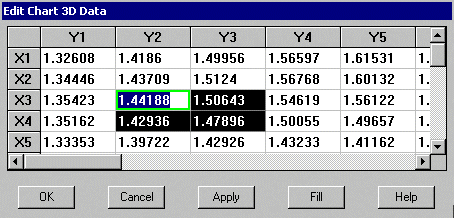
Chart3D Data Editor Using Grid/IrGrid Layout, Ready to Fill
Use the down/up arrow keys or mouse click to select the appropriate cell of a specific grid location. If using the mouse, you may scroll the selections using the scroll bar. If keys are used, the scrolling will take place automatically.
For Grid/IrGrid data, each cell in the editor represents an elevation or Z coordinate value for the row (X) and column (Y).
The current cell is indicated by a green or red border around the cell. The green border indicates that the current cell is unmodified or that editing has been completed (enter key pressed). The red border indicates that the current cell is being edited.
To edit the data in the cell, select the cell, and then enter digits and characters via the keyboard. f you wish to edit the existing data, select the cell, then double click the cell, and insert or delete characters.
In some cases, you may wish to set multiple cells to the same value. In this case, select the upper left corner of the rectangle comprised of those cells you wish to set, set the value of that cell, then left click the mouse and drag the mouse to the opposite corner of the rectangle. This procedure will highlight multiple cells and enable the Fill button. When the appropriate rectangle is highlighted, release the left mouse button and press the Fill button. All highlighted cells will be changed to the value of the current cell.
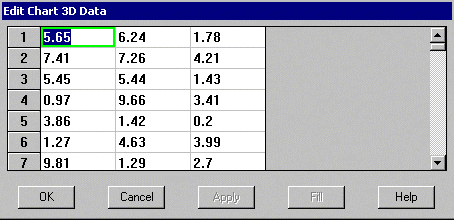
Chart3D Data Editor Using Point Layout
Note that the data editor appears differently for Point layouts, used for scatter charts, than it does for Grid/IrGrid layouts. Point layouts accept X, Y and Z coordinate values and can edit a single point series at a time. The series to edit must be set prior to invoking the data editor on the Data subtab.
Pressing the Apply button will cause the chart display to change in a manner consistent with the new settings. Once the Apply button has been pressed, it is only possible to cancel changes made since Apply was pressed.
When finished modifying the settings, press Cancel to return to the property pages without applying changes, or press OK to apply the changes and return to the property pages.