In the C1TableView Tasks menu, you can quickly select the Schedule control to reference it, enable column reordering and filtering, and dock the control.
To access the C1TableView Tasks menu, click on the smart tag ( ) in the upper right corner of the control. This opens the menu.
) in the upper right corner of the control. This opens the menu.
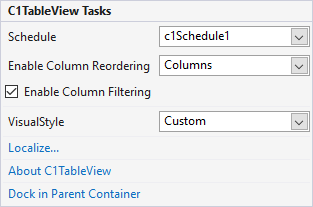
Schedule
Clicking the Schedule drop-down opens a list of available scheduler controls so that you can select schedule control to reference it.

Enable Column Reordering
Clicking the Enable column Reordering drop-down opens a list where you can select whether to allow user to reorder only columns, only rows, or both.

Enable Column Filtering
Selecting the Enable Column Filtering checkbox allows you to choose whether to allow filtering in columns of the Table View.
VisualStyle
Clicking the VisualStyle drop-down opens a list of different VisualStyle enumeration options, such as Custom, Office 2007, Office 2010, System, etc. For more information on the different visual styles, see Visual Styles.
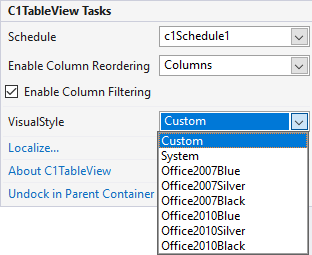
Localize
Clicking the Localize button opens the Localize dialog box. In the Localize dialog box, you can customize your localization settings. For more information, see Localization.
About C1TableView
Clicking About displays the C1TableView control's About dialog box, which displays the build number of the control.
Dock/Undock in Parent Container
Clicking Dock in Parent Container sets the Dock property for C1TableView to Fill.
If C1TableView is docked in the parent container, the option to undock C1TableView from the parent container is available. Clicking Undock in Parent Container sets the Dock property for C1TableView to None.