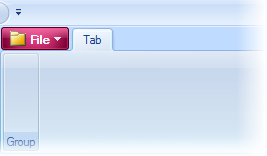When the Ribbon is displaying a Windows 7-style application button, you can change the color of the button to another color using the RibbonApplicationMenu.ColoredButton property. This topic assumes that you already have already set the Ribbon’s application button to the Windows 7-style. For more information, see Making a Windows-7 Style Application Button.
To Change the Color of the Application Button Using the Smart Designer
Complete the following steps:
- In the Properties window, expand the Application Menu node.
- Click the ColoredButton drop-down arrow and select a color from the list. For this example, pick Rose.
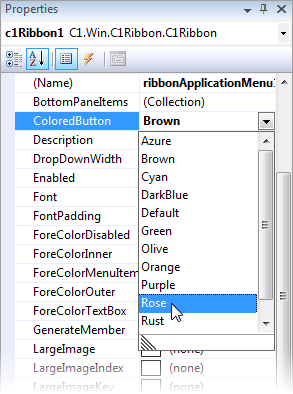
To Change the Color of the Application Button in Code
To change the color of the application to Rose using code, add the following code to the project:
To write code in Visual Basic
| Visual Basic |
Copy Code
|
|---|---|
C1Ribbon1.ApplicationMenu.ColoredButton = C1.Win.C1Ribbon.ColoredButton.Rose |
|
To write code in C#
| C# |
Copy Code
|
|---|---|
c1Ribbon1.ApplicationMenu.ColoredButton = C1.Win.C1Ribbon.ColoredButton.Rose; |
|
This topic illustrates the following:
The result of this topic will resemble the following image: