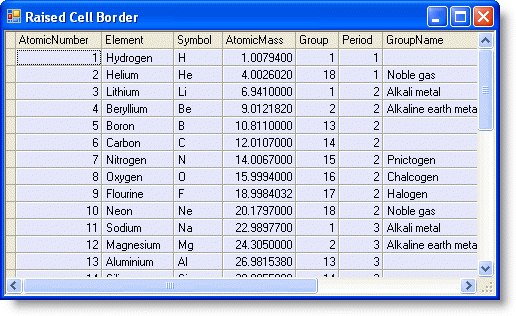To format the border style of the grid, set the Style property to Dotted, Double, Fillet, Flat, Groove, Inset, None, or Raised. This property can be set using C1FlexGrids built-in styles either in the designer or in code. The following table describes each of the border styles.
| Border | Description |
|---|---|
| Dotted | Dotted border. |
| Double | Double border. |
| Fillet | Fillet border. |
| Flat | Solid flat border. |
| Groove | Groove border. |
| Inset | Inset border. |
| None | No border. This is the default setting. |
| Raised | Raised border. |
In the Designer
- Open the C1FlexGrid Style Editor. For details on how to access the C1FlexGrid Style Editor, see Accessing the C1FlexGrid Style Editor.
- Select Normal under Built-In Styles. In the right column, locate the Border property and expand it. Set the Style property to Dotted, Double, Fillet, Flat, Groove, Inset, None, or Raised. In this example, the Style property is set to Dotted.
- Click OK to close the editor.
In Code
To write code in Visual Basic
| Visual Basic |
Copy Code
|
|---|---|
Me.C1FlexGrid1.Styles("Normal").Border.Style = C1.Win.C1FlexGrid.BorderStyleEnum.Dotted
|
|
To write code in C#
| C# |
Copy Code
|
|---|---|
this.c1FlexGrid1.Styles["Normal"].Border.Style = C1.Win.C1FlexGrid.BorderStyleEnum.Dotted; |
|
Dotted Border
The cell border will be a dotted line.
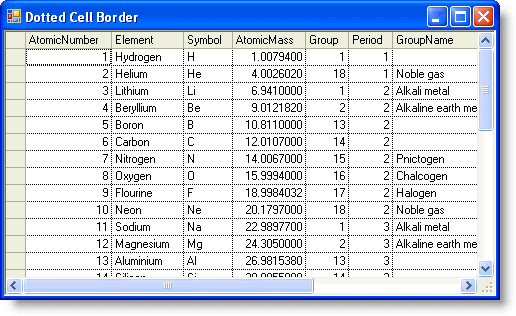
Double Border
The cell border will be double lines.
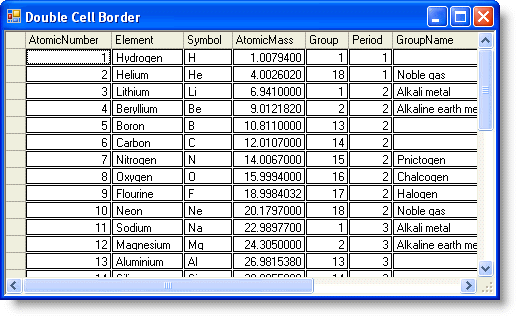
Fillet Border
The cell border will be fillet.
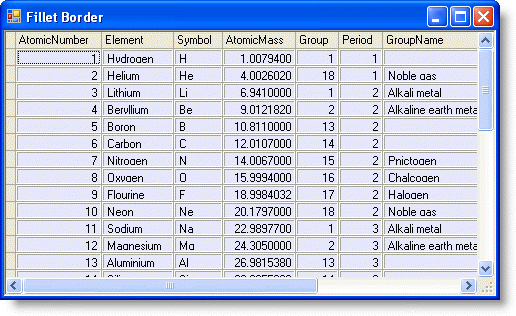
Flat Border
The cell border will be a solid flat line.
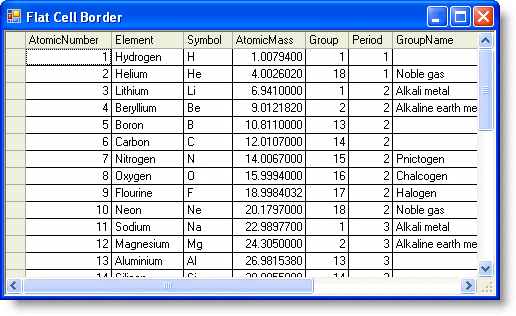
Groove Border
The cell border will be grooved.
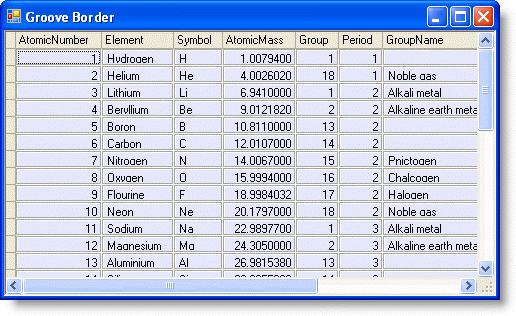
Inset Border
The cell border will be inset.
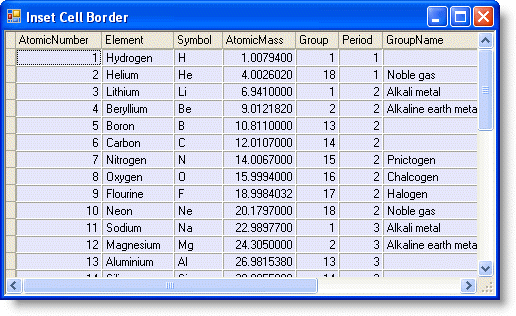
No Border
There is no cell border.
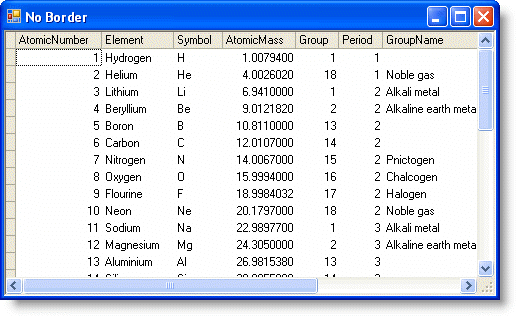
Raised Border
The cell border will be raised.