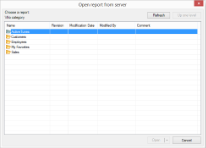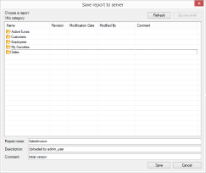ActiveReports allows you to save and open Page reports, RDL reports and XML-based Section reports directly from ActiveReports Server. This feature allows you to save a new report or open an existing report in the designer and make changes to it before saving the report back to the server. Each time you save a report to the server, it stores a revision for that report that you can later use to open specific versions of the report.
Note:
- You cannot save or open code-based Section reports in ActiveReports Server.
- You must be connected to ActiveReports Server to access Open from server or Save to server dialogs. For more details, see Connecting to ActiveReports Server.
- Accessing the Save and Open from Server Options
- Elements of the Open report from server dialog
- Elements of the Open report revision dialog
- Elements of the Save report to server dialog
Accessing the Save and Open from Server Options
You can access the Open from server or Save to server options from the Standalone Designer or the Visual Studio designer.
In the Standalone Designer
Access the Open from server or Save to server dialog from the File menu of the Standalone Designer.
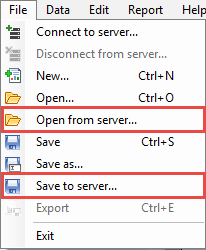
In the Visual Studio Designer
Access the Open from server or Save to server dialog from the Report menu of the Visual Studio designer.
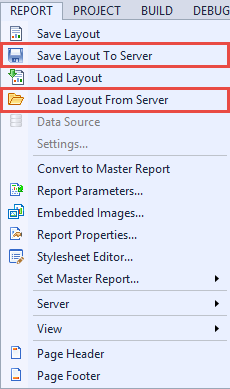
Elements of the Open Report from Server Dialog
This dialog appears when you click the Open from server option from the File menu of the Standalone Designer or the Report menu of the Visual Studio designer. Using the dialog options, users can open any specific revision of the report from ActiveReports Server and make modifications to it in the designer.
The Open report from server dialog consists of the following elements:| Elements | Description |
|---|---|
| Breadcrumb | Indicates the current location in the category folder hierarchy. Example: \\ActiveTunes\Invoice, where Invoice is a sub-category of the ActiveTunes folder. |
| Refresh | Allows users to refresh the list of reports on ActiveReports Server. |
| Up one level | Allows users to move up by one folder level. |
| Name | Displays a list of report names, categories, and sub-categories which are stored on ActiveReports Server. For more details, see Report Categories. |
| Revision | Displays the most recent revision number of the report. |
| Modification Date | Displays the date when the report was last updated. |
| Modified By | Displays the name of the most recent author to modify the report. |
| Comment | Displays the most recent revision comment entered by an author. |
| Open | Allows users to open the most recent version of the report in ActiveReports Designer. |
| Open revision | Allows users to open a specific revision of the report. For more details, see Open report revision dialog. |
| Open As Library | Allows users to add report parts in the Reports Library window. For more details, see Report Parts. |
| Cancel | Allows users to close the dialog without opening any report. |
Elements of the Open report revision dialog
This dialog appears when you click the Open revision button in the Open report from server dialog. The Open report revision dialog allows users to open any specific revision of a report from ActiveReports Server.
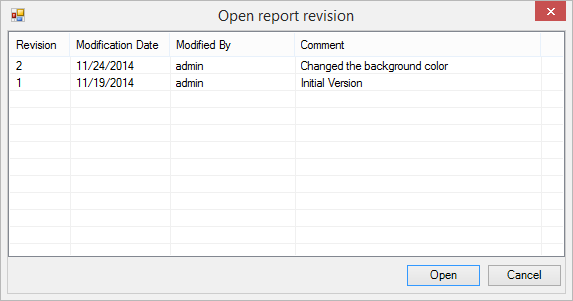
| Elements | Description |
|---|---|
| Revision | Displays the revision number of the report. |
| Modification Date | Displays the date when the changes were made to the report. |
| Modified By | Displays the name of the most recent author to modify the report. |
| Comment | Displays the most recent revision comment entered by an author. |
| Open | Allows users to open a specific revision of the report in the ActiveReports Designer. |
| Cancel | Allows users to close the dialog without opening any report. |
Elements of the Save report to server dialog
This dialog appears when you click the Save to server option from the File menu of the Standalone Designer or the Report menu of the Visual Studio designer. These reports are directly saved on ActiveReports Server and a revision is created each time the report is saved. These reports can be previewed in ActiveReports Server. See Previewing Reports in HTML5 Viewer for more information.
The Save report to server dialog consists of the following elements:| Elements | Description |
|---|---|
| Breadcrumb | Indicates the current location in the category folder hierarchy. Example: \\ActiveTunes\Invoice, where Invoice is a sub-category of the ActiveTunes folder. |
| Refresh | Allows users to refresh the list of reports on ActiveReports Server. |
| Up one level | Allows users to move up by one folder level. |
| Name | Displays a list of report names, categories, and sub-categories which are stored on ActiveReports Server. For more details, see Report Categories. |
| Revision | Displays the most recent revision number of the report. |
| Modification Date | Displays the date when the report was last updated. |
| Modified By | Displays the name of the most recent author to modify the report. |
| Comment | Displays the most recent revision comment entered by the user while saving the report. |
| Report Name | Allows users to enter a name for the report to be saved on ActiveReports Server. |
| Description | Allows users to type a short description about their report. |
| Comment | Displays the most recent revision comment entered by an author. |
| Save | Allows users to directly save a report under the selected category on ActiveReports Server. The report gets added to the report list and a revision is created each time the report is saved on ActiveReports Server. |
| Cancel | Allows users to close the dialog without saving the report. |