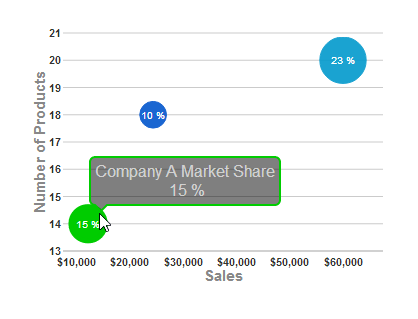Wijmo UI for the Web
Format All Numeric Values

Building on the Quick Start example, you can change the formatting of the numeric values for the axis labels, chart labels, and tooltips.
Drop down and copy code
| Format Numeric Values Script |
Copy Code |
|---|---|
<script id="scriptInit" type="text/javascript">
$(document).ready(function () {
$("#wijbubblechart").wijbubblechart({
axis: {
y: {text: "Number of Products"},
x: {text: "Sales", annoFormatString: "C0"}
},
chartLabelFormatString: "p0",
hint:{
content: function(){
return this.data.label + '\n ' + Globalize.format(this.y1, "p0") + '';
}
},
legend: {visible: false},
seriesList: [
{
label: "Company A Market Share",
data: { y: [14], x: [12200], y1: [.15] }
}, {
label: "Company B Market Share",
data: { y: [20], x: [60000], y1: [.23] }
}, {
label: "Company C Market Share",
data: { y: [18], x: [24400], y1: [.1] }
}]
});
});
</script>
| |