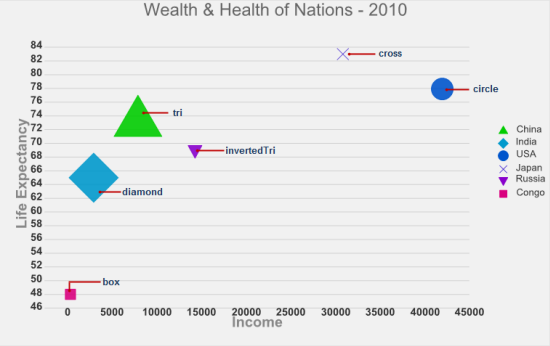Wijmo UI for the Web
Change Markers

Building on the Quick Start example, you can change the markers and the marker colors using the seriesList and seriesStyles options.
Drop down and copy script to paste in <head> section
| Script |
Copy Code |
|---|---|
<script id="scriptInit" type="text/javascript"> $(document).ready(function () { $("#wijscatterchartDefault").wijscatterchart({ header: {text: "Height Versus Weight of 72 Individuals by Gender"}, axis: { y: { text: "Weight (kg)", labels: { style: {fill: "#7f7f7f", "font-size": "11pt"} }, gridMajor: { style: { stroke: "#353539", "stroke-dasharray": "- " } }, tickMajor: { position: "outside", style: { stroke: "#7f7f7f"} }, tickMinor: { position: "outside", style: { stroke: "#7f7f7f"}} }, x: { text: "Height (cm)", labels: { style: {fill: "#7f7f7f", "font-size": "11pt", rotation: -45} }, tickMajor: { position: "outside", style: { stroke: "#7f7f7f"}} } }, hint: { content: function () { return this.x + ' cm, ' + this.y + ' kg' }, contentStyle: {"font-size": "10pt"}, offsetY: -10 }, seriesList: [ { label: "Female", data: { x: [161.4, 169.0, 166.2, 159.4, 162.5, 159.0, 162.8, 159.0, 179.8, 162.9, 161.0, 151.1, 168.2, 168.9, 173.2, 174.0, 162.6, 174.0, 162.6, 161.3, 156.2, 149.9, 169.5, 160.0, 175.3, 169.5, 160.0, 172.7, 162.6, 157.5, 176.5, 164.4, 160.7, 174.0, 163.8], y: [63.4, 58.2, 58.6, 45.7, 52.2, 48.6, 57.8, 55.6, 66.8, 59.4, 53.6, 73.2, 53.4, 69.0, 58.4, 73.6, 61.4, 55.5, 63.6, 60.9, 60.0, 46.8, 57.3, 64.1, 63.6, 67.3, 75.5, 68.2, 61.4, 76.8, 71.8, 55.5, 48.6, 66.4, 67.3] }, markerType: "cross" }, { label: "Male", data: { x: [175.0, 174.0, 165.1, 177.0, 192.0, 176.5, 169.4, 182.1, 179.8, 175.3, 184.9, 177.3, 167.4, 178.1, 168.9, 174.0, 167.6, 170.2, 167.6, 188.0, 174.0, 176.5, 180.3, 167.6, 188.0, 180.3, 167.6, 183.0, 183.0, 179.1, 170.2, 177.8, 179.1, 190.5, 177.8, 180.3, 180.3], y: [70.2, 73.4, 70.5, 68.9, 102.3, 68.4, 65.9, 75.7, 84.5, 87.7, 86.4, 73.2, 53.9, 72.0, 55.5, 70.9, 64.5, 77.3, 72.3, 87.3, 80.0, 82.3, 73.6, 74.1, 85.9, 73.2, 76.3, 65.9, 90.9, 89.1, 62.3, 82.7, 79.1, 98.2, 84.1, 83.2, 83.2] }, markerType: "circle" } ], seriesStyles: [ {fill: "deeppink", stroke: "deeppink"}, {fill: "cornflowerblue", stroke: "cornflowerblue"} ] }); }); </script> | |