The SpreadJS evaluation version displays a watermark at the lower-right corner. For example:
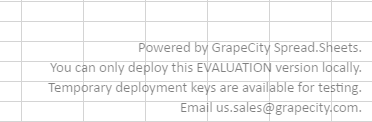
To update your JavaScript to use the licensed version, you must download and extract the licensed JavaScript from the link included in your email from spread.sales@grapecity.com.
SpreadJS
Use the following steps to extract the licensed files:
-
Extract the downloaded SpreadJSLicensedX.XX.XXXX.X.zip to the same location as the trial and replace all existing files at that location.
-
Add a reference to your SpreadJS license that you received when you purchased the product. Add the reference before the workbook is initialized. For example:
<script src="./scripts/evaluation/gc.spread.sheets.all.12.0.0.min.js" type="application/javascript"></script>
<script>
GC.Spread.Sheets.LicenseKey = "xxx";
</script>Or
<script src="./scripts/evaluation/gc.spread.sheets.all.12.0.0.min.js" type="application/javascript"></script>
<script src="./scripts/evaluation/licensekey.js" type="application/javascript"></script>
<script>
window.onload = function () {
var spread = new GC.Spread.Sheets.Workbook(document.getElementById("ss"));
var activeSheet = spread.getActiveSheet();
}
</script>
licensekey.js file:
GC.Spread.Sheets.LicenseKey = "xxxxxx";
Note: If you do not have a trial or production license, SpreadJS can only be used on the local machine (for example: http(s)://localhost or http(s)://127.0.0.1).
SpreadJS Designer
The SpreadJS Designer is available for 30 days as a trial without a license key.
Select the lock icon and enter your license key to unlock the SpreadJS Designer.