You can use touch gestures when grouping.
Press down on a column header and then slide to the group bar area. Release to create a group.
Tap the group header button area to sort.
You can change the group order. Press down on the group header button and then slide. Release over the target position to change the order.
You can expand or collapse the group by tapping the plus or minus symbol.
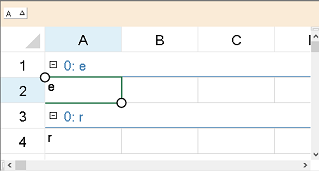
Set the ZoomFactor property to change the size of the control. Touch gestures are easier to use if the control is zoomed.
Set the AllowColumnMove, AllowGroup, and GroupBarInfo.Visible properties to true to allow grouping with touch gestures.
Using Code
The following example sets the AllowColumnMove, AllowGroup, GroupBarInfo.Visible, and ZoomFactor properties.
| CS |
Copy Code
|
|---|---|
fpSpread1.AllowColumnMove = true; fpSpread1.ActiveSheet.GroupBarInfo.Visible = true; fpSpread1.ActiveSheet.AllowGroup = true; fpSpread1.ActiveSheet.ZoomFactor = 2; |
|
| VB |
Copy Code
|
|---|---|
fpSpread1.AllowColumnMove = True fpSpread1.ActiveSheet.GroupBarInfo.Visible = True fpSpread1.ActiveSheet.AllowGroup = True fpSpread1.ActiveSheet.ZoomFactor = 2 |
|