Using Code
In this step, you will change the cell type for one of the columns to better display the data from the database.
- Double-click on the form to open the code window.
- Set the cell type for the UnitPrice column by adding the code in the boxes below the code that Visual Studio has placed in the Form_Load event.
- Save your project.
Example
| C# |
Copy Code
|
|---|---|
FarPoint.Win.Spread.CellType.CurrencyCellType CurrCell = new FarPoint.Win.Spread.CellType.CurrencyCellType(); CurrCell.DecimalPlaces = 2; CurrCell.CurrencySymbol = "US$"; fpSpread1.Sheets[0].Columns[3].CellType = CurrCell; |
|
| VB |
Copy Code
|
|---|---|
Dim CurrCell As New FarPoint.Win.Spread.CellType.CurrencyCellType() CurrCell.DecimalPlaces = 2 CurrCell.CurrencySymbol = "US$" fpSpread1.Sheets(0).Columns(3).CellType = CurrCell |
|
Run your project and you should see a form that looks similar to the following:
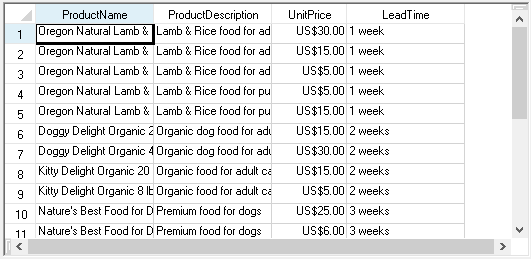
You have managed data binding to a corporate database using Spread. You have completed this tutorial.
Review the list of steps for Tutorial: Binding to a Corporate Database (Older Visual Studio).