You can create a table from a range of cells to make managing and analyzing a group of related data easier. A table typically contains related data in rows and columns. You can manage the data in the table rows and columns independently from the data in other rows and columns on the sheet.
A table can contain a header row, banded rows, calculated columns, a total row, and a sizing handle. The header row contains icons that allow you to filter or sort the table data quickly. Banded rows are alternate rows that have shading applied so that the data is easier to view. You can create a calculated column by entering a formula in one cell in a table column. This creates a calculated column in which that formula is instantly applied to all other cells in that table column. You can add a total row to your table that provides access to summary functions (such as the AVERAGE, COUNT, or SUM function). A drop-down list appears in each total row cell so that you can quickly calculate the totals that you want. A sizing handle in the lower-right corner of the table allows you to change the table size.
The following image illustrates the main table elements.
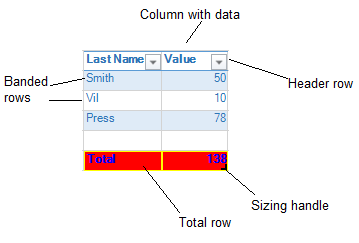
You can also move tables and create structured references in tables.
For more information, see the following topics: