The property window provides a list of the properties for the currently selected object. The following figure identifies the property window with its list of properties and associated item list and description area:
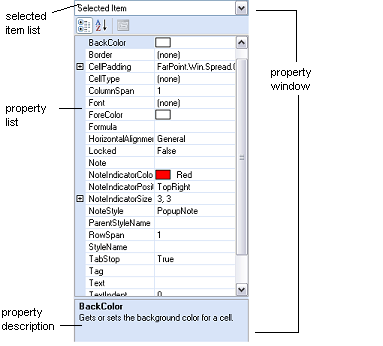
Use the item list to select the object, or click on a sheet, column, row, or cell in the displayed spreadsheet to select an object. Then set properties for that object using the property list.
To assist you with using Spread Designer, in design mode Spread Designer does not always change settings for what is displayed on the screen. For example, if you set the sheet not to display column headers, the column headers remain visible to help you with designing the sheet. The following property settings are ignored at design time to assist you with your design:
- ColumnHeaderVisible
- EditModePermanent
- HorizontalScrollBarPolicy
- RowHeaderVisible
- TabStripPolicy
- VerticalScrollBarPolicy
If you want to see the sheet with these settings applied, from the File menu choose Preview. A preview of the run-time version of the FpSpread component is displayed.
If you set the tab strip ratio by dragging the tab strip bar, the new setting for the ratio is not saved unless you make another change in Spread Designer or click the Properties list.
To set your preferences for the Spread Designer, from the Settings menu select Preferences, and select the Save Split Bars on Apply if you want to save the split bar positions and viewports you have created in Spread Designer when you apply your changes to the FpSpread component.
You can also hide the Property window. Select Preferences under the Settings menu and remove the check mark next to the Show Property Grid option.