You can resize a shape.
To resize a shape, in Spread Designer, select the shape and move the resize handles which appear at the corners and sides of the shape. To resize the shape proportionately, select the corner resize handles. Click to select the object. Then click the handle and drag it.
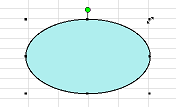
As you drag a resize handle, the shape disappears temporarily and only the outline is displayed as a dotted line. The cursor changes indicating that you are resizing the shape.
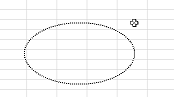
When done resizing, let up on the pointer and the shape is displayed with the new size and dimensions.
For a rounded rectangle, you can change the roundness of the ends by clicking and dragging on the rounding handle (yellow square).
You can allow the end user to resize the shape or prevent them from doing so, using the CanSize property.