You can create a validator that requires a valid type. The required type validator supports DateTime, TimeSpan, and Decimal (Numeric).
A validation error occurs if the value is not valid. You can also create an action, such as adding a backcolor to the cell, that lets the user know the value is invalid.
Use the RequiredTypeValidator class to create the validator. Specify a notification type such as CellStyleNotify. Then use the AddValidators method to add the validator to a cell range.
The following image displays an invalid backcolor in the cell.
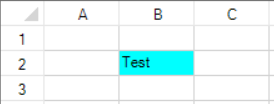
Using Code
The following example displays the invalid color if the value is not decimal or null.
| CS |
Copy Code
|
|---|---|
| //Type a text string in cell 1,1 to see the error notification FarPoint.Win.Spread.CellStyleNotify cnotify = new FarPoint.Win.Spread.CellStyleNotify(); cnotify.InvalidCellStyle.BackColor = Color.Aqua; FarPoint.Win.Spread.RequiredTypeValidator requiredt = new FarPoint.Win.Spread.RequiredTypeValidator(); requiredt.RequiredType = typeof(decimal); requiredt.NullIsValid = true; requiredt.Actions.Add(cnotify); fpSpread1.Sheets[0].AddValidators(new FarPoint.Win.Spread.Model.CellRange(1, 1, 1, 1), requiredt); fpSpread1.Sheets[0].Cells[1, 1].Value = 5; |
|
| VB |
Copy Code
|
|---|---|
| 'Type a text string in cell 1,1 to see the error notification Dim cnotify As New FarPoint.Win.Spread.CellStyleNotify() cnotify.InvalidCellStyle.BackColor = Color.Aqua Dim requiredt As New FarPoint.Win.Spread.RequiredTypeValidator() requiredt.RequiredType = GetType(Decimal) requiredt.NullIsValid = True requiredt.Actions.Add(cnotify) fpSpread1.Sheets(0).AddValidators(New FarPoint.Win.Spread.Model.CellRange(1, 1, 1, 1), requiredt) fpSpread1.Sheets(0).Cells(1, 1).Value = 5 |
|