You can create a validator that compares a cell value to other values. You can compare DateTime, TimeSpan, or Decimal type (Numeric) values.
A validation error occurs if the value is not valid. You can also create an action, such as adding a text tip to the cell, that lets the user know the value is invalid.
Use the CompareValueValidator class to create the validator. Specify a notification type such as TipNotify. Then use the AddValidators method to add the validator to a cell range.
The following image displays the tip notification for an invalid value.
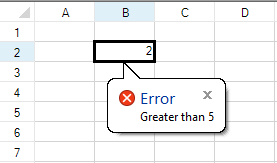
Using Code
The following example displays an icon if you type a value less than 5.
| CS |
Copy Code
|
|---|---|
| //Type a value in cell 1,1 FarPoint.Win.Spread.TipNotify tnote = new FarPoint.Win.Spread.TipNotify(); tnote.ToolTipText = "Greater than 5"; tnote.ToolTipTitle = "Error"; tnote.ToolTipIcon = ToolTipIcon.Error; FarPoint.Win.Spread.CompareValueValidator compare = new FarPoint.Win.Spread.CompareValueValidator(); compare.ComparedOperator = FarPoint.Win.Spread.ValidateComparisonOperator.GreaterThan; compare.ComparedValue = 5; compare.Actions.Add(tnote); fpSpread1.Sheets[0].AddValidators(new FarPoint.Win.Spread.Model.CellRange(1, 1, 1, 1), compare); |
|
| VB |
Copy Code
|
|---|---|
| 'Type a value in cell 1,1 Dim tnote As New FarPoint.Win.Spread.TipNotify() tnote.ToolTipText = "Greater than 5" tnote.ToolTipTitle = "Error" tnote.ToolTipIcon = ToolTipIcon.Error Dim compare As New FarPoint.Win.Spread.CompareValueValidator() compare.ComparedOperator = FarPoint.Win.Spread.ValidateComparisonOperator.GreaterThan compare.ComparedValue = 5 compare.Actions.Add(tnote) fpSpread1.Sheets(0).AddValidators(New FarPoint.Win.Spread.Model.CellRange(1, 1, 1, 1), compare) |
|