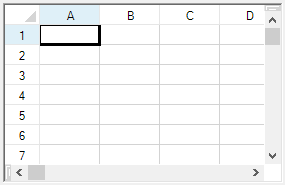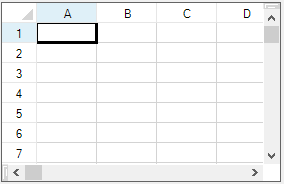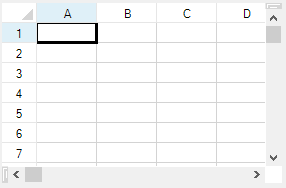You can set the appearance of the outline of the overall component. The following figures show the types of outlines (or border) styles.
| Outline (Border) Style | Example |
|---|---|
| Fixed, three-dimensional (default) |
|
| Fixed, single-line |
|
| None |
|
For more details, refer to the FpSpread.BorderStyle property and the BorderStyle enumeration in the Microsoft .NET Framework.
Using the Properties Window
- Select the Spread component.
- In the Properties window, in the Appearance category, select the BorderStyle property.
- Select a value from the drop-down list. Press Enter. The new property is now set.
Using Code
Add a line of code that sets the specific property, the BorderStyle property of the FpSpread class.
Example
This example shows how to set the border to be a single-line border.
| C# |
Copy Code
|
|---|---|
fpSpread1.BorderStyle = BorderStyle.FixedSingle; |
|
| VB |
Copy Code
|
|---|---|
fpSpread1.BorderStyle = BorderStyle.FixedSingle |
|
Using the Spread Designer
- In the property list, in the Appearance category, select the BorderStyle property.
- From the drop-down list, select the border style.
- From the File menu, select Apply and Exit to apply your changes to the Spread component and exit Spread Designer.