You can create input maps with the InputMap Editor in the Spread Designer. You can launch the InputMap Editor from the Spread Designer by selecting Input Map under the Settings tab. The input map icon is located in the Other Settings section of the Settings tab.
The InputMap Editor appears as shown in the following figure.
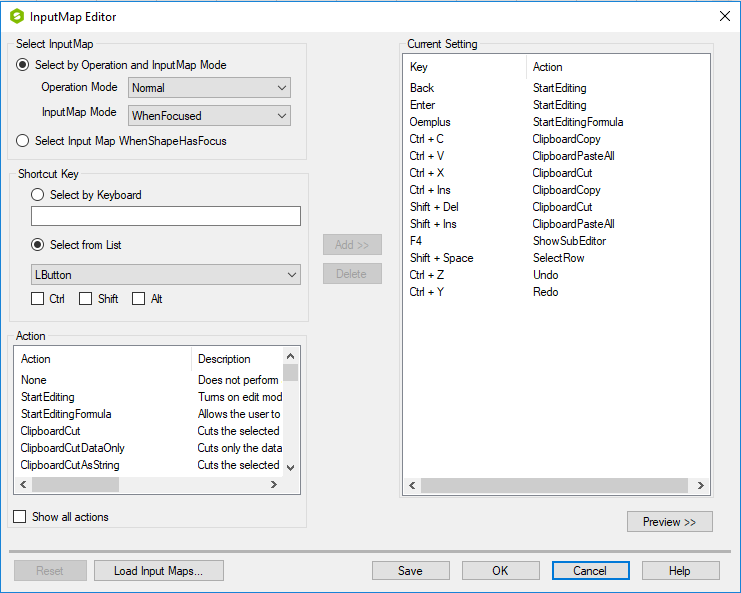
Select the mode and then specify any keys and actions. Use the Add button to add the new input map to the current input map list. Select OK when finished.
You can also save and load input maps to an XML file. The Preview button allows you to preview changes in the designer.
To specify a key using the "Select by Keyboard" option, click in the text box and press the key. For example, hold the "Ctrl" key and press the "D" key, and the keystroke is: Ctrl + D. The button "Select by Keyboard" is then checked automatically.