You can sort rows or columns using the Sort dialog of the Spread Designer. To open this dialog, from the Data menu, select the Sort icon. In the Sort dialog, as shown in the figure, select what to sort and the order of sorting. When done, click OK.
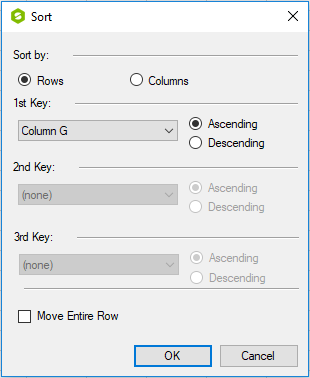
This dialog has the following items:
| Item | Description |
|---|---|
| Sort by | Set whether to sort by content in rows or columns (Sorting by rows moves rows based on columns as keys; sorting by columns moves columns based on rows as keys) |
| 1st Key | Set the first sort key (column or row on which to sort first) |
| 2nd Key | Set the second sort key (column or row on which to sort second) |
| 3rd Key | Set the third sort key (column or row on which to sort third) |
|
Move Entire Rows Move Entire Columns |
Select to move entire rows or columns when sorting instead of moving just the data in the selected rows or columns |
For more information on the sort settings, refer to Managing Data on a Sheet in the Developer’s Guide.
For more information on how to do this in code, refer to the SortInfo class.