You can set the sheet (SheetView object) properties using the Sheet Settings dialog of the Spread Designer. To open this dialog, from the Settings menu, select an option from the Sheet Settings area. Each of the tabs in the dialog has a group of settings. To change the setting, simply click in the edit field or select the choice. For more information on the individual settings, refer to the properties of the SheetView class. When finished making changes on all tabs, click OK. If you wish to apply the changes from the active tab, click Apply and then click on the next tab of settings to review or change.
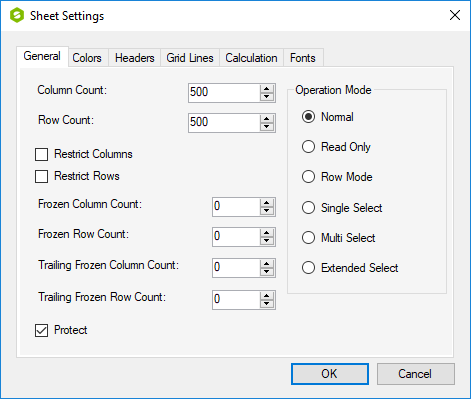
This dialog has the following tabs:
| Tab | Description |
|---|---|
| General Tab | Various row and column counts for the sheet and operation mode |
| Colors Tab | Colors for various parts of the sheet |
| Headers Tab | Properties related to the row headers and column headers of the sheet |
| Grid Lines Tab | Properties related to the grid lines on the sheet |
| Calculations Tab | Properties related to the calculation of formulas in the cells on the sheet |
| Font Tab | Fonts for null values or locked or selected cells |
For more information on changing properties in code to change the sheet appearance, refer to Customizing the Individual Sheet Appearance in the Developer’s Guide.
For more information on changing properties in code to change the user interaction with a sheet, refer to Customizing Interaction with a Sheet in the Developer’s Guide.