You can specify PDF security options when saving to a PDF file.
You can display a security dialog for the user (ShowPDFSecurityPopup property) or you can set security options with the SavePdf or SavePdfToResponse method.
The following image displays the security dialog.
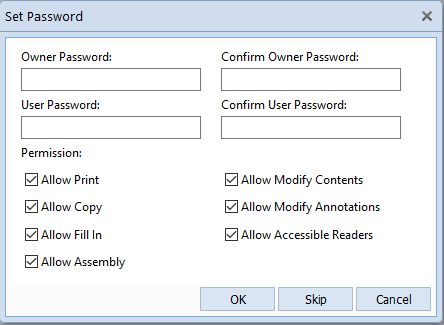
The security dialog has the following options:
| Option | Description |
|---|---|
| Owner Password | This allows full (owner) access to the document. This unlimited access includes the ability to change the document’s passwords and access permissions. |
| User Password | This allows additional operations to be performed according to the user access permissions specified in the document’s encryption dictionary. |
| Allow Print | This allows you to print the document when it is opened with user access permission. |
| Allow Copy | This allows you to copy text or graphics from the document when it is opened with user access permission. |
| Allow Fill In | This allows you to permit filling in form fields in the document when it is opened with user access permission. |
| Allow Assembly | This allows you to permit the following operations when the document is opened with user access permission: Insert, rotate, or delete pages, and create bookmarks or thumbnail images even if Allow Modify Contents is unchecked. |
| Allow Modify Contents | This allows you to permit modifying the document’s contents when it is opened with user access permission. |
| Allow Modify Annotations | This allows you to permit adding or modifying annotations in the document when it is opened with user access permission. |
| Allow Accessible Readers | This allows you to permit extracting the text and graphics of the document for accessibility purposes. |
Using Code
- Set the ShowPDFButton property.
- Set the ShowPDFSecurityPopup property.
Example
This example displays the PDF security dialog when you select the PDF button on the command bar.
| C# |
Copy Code
|
|---|---|
| FpSpread1.CommandBar.ShowPDFButton = true; FpSpread1.CommandBar.ShowPDFSecurityPopup = true; |
|
| VB |
Copy Code
|
|---|---|
| FpSpread1.CommandBar.ShowPDFButton = True FpSpread1.CommandBar.ShowPDFSecurityPopup = True |
|
See Also