You can create a validator that requires matching characters. This can be useful if you enter text that requires matching brackets.
A validation error occurs if the value is not valid. You can also create an action, such as adding a backcolor to the cell, that lets the user know the value is invalid.
Use the PairCharValidator class to create the validator. Specify a notification type such as CellStyleNotify. Then use the AddValidators method to add the validator to a cell range.
The following image displays a cell with an invalid backcolor.
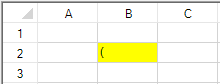
Using Code
The following example requires matching parentheses to be valid.
| CS |
Copy Code
|
|---|---|
| //The error backcolor is displayed if the text contains a single, non-matching parenthesis FarPoint.Win.Spread.CellStyleNotify cnotify = new FarPoint.Win.Spread.CellStyleNotify(); cnotify.InvalidCellStyle.BackColor = Color.Yellow; FarPoint.Win.Spread.PairChar pair = new FarPoint.Win.Spread.PairChar(); pair.Left = '('; pair.Right = ')'; FarPoint.Win.Spread.PairCharValidator pairvalid = new FarPoint.Win.Spread.PairCharValidator(); pairvalid.PairChars.Add(pair); pairvalid.Actions.Add(cnotify); fpSpread1.Sheets[0].AddValidators(new FarPoint.Win.Spread.Model.CellRange(1, 1, 1, 1), pairvalid); |
|
| VB |
Copy Code
|
|---|---|
| 'The error backcolor is displayed if the text contains a single, non-matching parenthesis Dim cnotify As New FarPoint.Win.Spread.CellStyleNotify() cnotify.InvalidCellStyle.BackColor = Color.Yellow Dim pair As New FarPoint.Win.Spread.PairChar() pair.Left = "(" pair.Right = ")" Dim pairvalid As New FarPoint.Win.Spread.PairCharValidator() pairvalid.PairChars.Add(pair) pairvalid.Actions.Add(cnotify) fpSpread1.Sheets(0).AddValidators(New FarPoint.Win.Spread.Model.CellRange(1, 1, 1, 1), pairvalid) |
|
See Also