You can create a validator that has a list of valid values.
A validation error occurs if the value is not valid. You can also create an action, such as adding a backcolor to the cell, that lets the user know the value is invalid.
Use the IncludeListValidator class to create the validator. Specify a notification type such as CellStyleNotify. Then use the AddValidators method to add the validator to a cell range.
The following image displays an invalid backcolor.
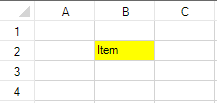
Using Code
The following example displays an invalid backcolor if you type an item from the list.
| CS |
Copy Code
|
|---|---|
| //Type an item in cell 1,1 that is not in the list to see the error notification FarPoint.Win.Spread.CellStyleNotify cnotify = new FarPoint.Win.Spread.CellStyleNotify(); cnotify.InvalidCellStyle.BackColor = Color.Yellow; FarPoint.Win.Spread.IncludeListValidator ilist = new FarPoint.Win.Spread.IncludeListValidator(); ilist.Candidates = new string[] { "Bird", "Deer", "Squirrel", "Lizard" }; ilist.Actions.Add(cnotify); fpSpread1.Sheets[0].AddValidators(new FarPoint.Win.Spread.Model.CellRange(1, 1, 1, 1), ilist); |
|
| VB |
Copy Code
|
|---|---|
| 'Type an item in cell 1,1 that is not in the list to see the error notification Dim cnotify As New FarPoint.Win.Spread.CellStyleNotify() cnotify.InvalidCellStyle.BackColor = Color.Yellow Dim IList As New FarPoint.Win.Spread.IncludeListValidator() IList.Candidates = New String() {"Bird", "Deer", "Squirrel", "Lizard"} IList.Actions.Add(cnotify) fpSpread1.Sheets(0).AddValidators(New FarPoint.Win.Spread.Model.CellRange(1, 1, 1, 1), IList) |
|