You can add a specially formatted area at the top of the spreadsheet that includes either a title or a subtitle or both. An example is shown here of a spreadsheet that has a title and a subtitle.
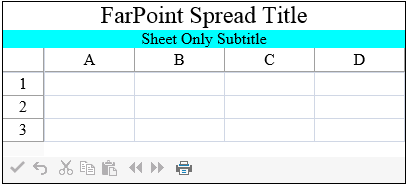
The title is set using the TitleInfo property at the FpSpread level. The subtitle is set using the TitleInfo property at the sheet level. So titles apply to the overall Spread component, while subtitles can be different for each sheet.
The API members that are involved include:
Using the Properties Window
- At design time, in the Properties window, select the FpSpread component or the sheet.
- Select TitleInfo.
- Set the Visible property to true and other properties as needed.
- Click OK to close the editor.
Using a Shortcut
Set the properties of the TitleInfo class at the FpSpread and Sheet level.
Example
This example code sets and displays a title for the component and subtitle for the sheet.
| C# |
Copy Code
|
|---|---|
// Show the title for the entire spreadsheet component. FpSpread1.TitleInfo.Visible = true; FpSpread1.TitleInfo.Text = "FarPoint Spread Title"; // Show the subtitle for the individual sheet. FpSpread1.Sheets[0].TitleInfo.Visible = true; FpSpread1.Sheets[0].TitleInfo.Text = "Sheet Only Subtitle"; FpSpread1.Sheets[0].TitleInfo.HorizontalAlign = HorizontalAlign.Center; FpSpread1.Sheets[0].TitleInfo.BackColor = System.Drawing.Color.Aqua; |
|
| VB |
Copy Code
|
|---|---|
' Show the title for the entire spreadsheet component. FpSpread1.TitleInfo.Visible = True FpSpread1.TitleInfo.Text = "FarPoint Spread Title" ' Show the subtitle for the individual sheet. FpSpread1.Sheets(0).TitleInfo.Visible = True FpSpread1.Sheets(0).TitleInfo.Text = "Sheet Only Subtitle" FpSpread1.Sheets(0).TitleInfo.HorizontalAlign = HorizontalAlign.Center FpSpread1.Sheets(0).TitleInfo.BackColor = System.Drawing.Color.Aqua |
|
Using the Spread Designer
- Select the Settings menu.
- Select the Title icon under the Spread Settings section.
- Set the title and/or subtitle.
- Click Apply and Exit to close the Spread Designer.