In the Formula bar, when you type an equals sign, (“=”) then the drop-down list displays all the built-in functions for you to choose from. Or if you click on the Choose Formula button on the Formula bar, the Formula Editor is displayed. The Formula Editor allows you to select any of the built-in functions.
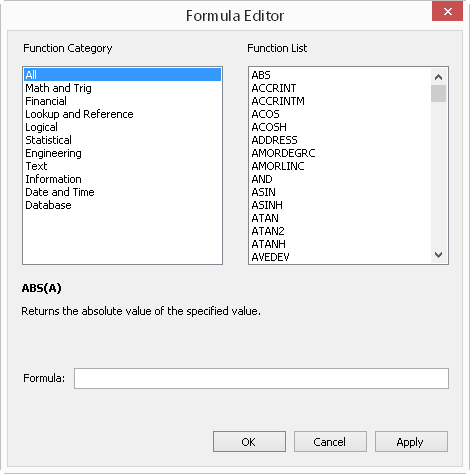
The Formula Editor gives you a list of the built-in functions that you can use and displays a brief description and syntax of the selected function. To choose a function, double-click on the function name and it appears in the Formula field. You may also type operators and constants to construct your formula.
For more information on formulas, refer to Managing Formulas and to the Formula Reference.