You can create a user-defined validation action by inheriting the CellValidateAction class.
Using Code
The following code implements a validation action to change the font color to red if there is a validation error.
[VB]
Imports GrapeCity.Win.MultiRow Public Class CustomAction Inherits CellValidateAction Protected Overrides Sub DoAction(context As ValidateActionContext) If Not context.IsValid Then context.GcMultiRow.CurrentCell.Style.ForeColor = Me.ForeColor Else context.GcMultiRow.CurrentCell.Style.ForeColor = Color.Empty End If End Sub Public ForeColor As Color Public Overrides Function Clone() As CellValidateAction Dim action As CustomAction = TryCast(MyBase.Clone(), CustomAction) action.ForeColor = Me.ForeColor Return action End Function End Class |
[CS]
using GrapeCity.Win.MultiRow;
public class CustomAction : CellValidateAction
{
protected override void DoAction(ValidateActionContext context)
{
if (!context.IsValid)
{
context.GcMultiRow.CurrentCell.Style.ForeColor = this.ForeColor;
}
else
{
context.GcMultiRow.CurrentCell.Style.ForeColor = Color.Empty;
}
}
public Color ForeColor
{
get;
set;
}
public override CellValidateAction Clone()
{
CustomAction action = base.Clone() as CustomAction;
action.ForeColor = this.ForeColor;
return action;
}
}
|
The following code shows an example of a user-defined custom action.
[VB]
Imports GrapeCity.Win.MultiRow
Dim rangeValidator1 As New RangeValidator()
rangeValidator1.MaxValue = 10
rangeValidator1.MinValue = 0
Dim customAction1 As New CustomAction()
customAction1.ForeColor = Color.Red
rangeValidator1.Actions.Add(customAction1)
Dim numericUpDownCell1 As New NumericUpDownCell()
numericUpDownCell1.Name = "numericUpDownCell1"
numericUpDownCell1.Validators.Add(rangeValidator1)
Dim cells As Cell() = {numericUpDownCell1}
GcMultiRow1.Template = Template.CreateGridTemplate(cells)
GcMultiRow1.RowCount = 10
|
[CS]
using GrapeCity.Win.MultiRow;
RangeValidator rangeValidator1 = new RangeValidator();
rangeValidator1.MaxValue = 10;
rangeValidator1.MinValue = 0;
CustomAction customAction1 = new CustomAction();
customAction1.ForeColor = Color.Red;
rangeValidator1.Actions.Add(customAction1);
NumericUpDownCell numericUpDownCell1 = new NumericUpDownCell();
numericUpDownCell1.Name = "numericUpDownCell1";
numericUpDownCell1.Validators.Add(rangeValidator1);
Cell[] cells = { numericUpDownCell1 };
gcMultiRow1.Template = Template.CreateGridTemplate(cells);
gcMultiRow1.RowCount = 10;
|
Designer and User Defined Validation Actions
You can use the CellValidateAction Collection Editor of the designer to add a user-defined validation action.
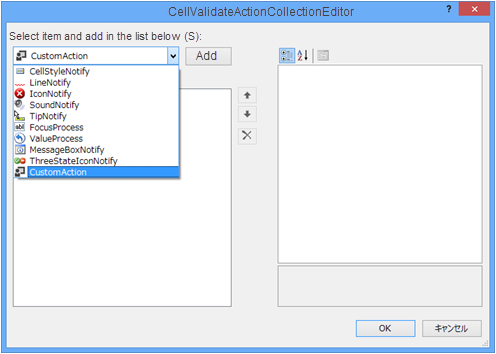
Use the following steps to add the above CustomAction.
- Create a user-defined validation action that inherits the CellValidateAction class, and add it to the project.
- Build the project.
- Select a cell value to validate (for example, numericUpDownCell1).
- From the Properties window, select the Validators property and click the ... button.
- From the displayed CellValidator collection editor, select RangeValidator from the left-top combo box and click the Add button.
- From the Members list, confirm that RangeValidator has been selected.
- Select the MaxValue property from the property grid and type 10.
- Select the MinValue property from the property grid and type 0.
- Select the Actions property from the property grid and click the ... button.
- Add CustomAction in the displayed CellValidateAction collection editor.
- Set the ForeColor property in the property grid to Red.
- Click the OK button to close the CellValidateAction collection editor.
- Click the OK button to close the CellValidator collection editor.
See Also