Values entered into the cell can be validated by two types of events, similar to the validation performed for the input into the control. Similarly, you can also perform validation for each row.
Notify Validation Error Using Icon and Tooltip
If the value entered by the user in a cell contains an error, you can display an error icon in that cell or in its associated row. Also, the user can confirm error details by placing the pointer over the error icon.
![]()
For instructions, refer to Displaying Error Messages.
Notify Validation Error Using Balloon Tip
If the value entered by the user contains an error, you can display validation error details in a balloon tip, which can prompt the user for an appropriate value. This validation indicator can be used if you are using the always edit mode (GcMultiRow.EditType=EditType.AlwaysEdit), that is, when the error icon or error tip cannot be displayed.
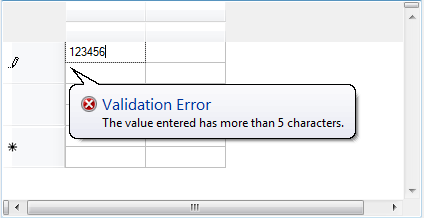
Using Code
The following code notifies the user of a validation error using a balloon tip when more than five characters are entered in the first textboxcell, and asks the user to change the value. To run this sample code, you need to keep the ToolTip component (ToolTip1) on the form.
[VB]
Imports GrapeCity.Win.MultiRow
Private Sub Form1_Load(ByVal sender As System.Object, ByVal e As System.EventArgs) Handles MyBase.Load
GcMultiRow1.ShortcutKeyManager.Unregister(Keys.Enter)
GcMultiRow1.ShortcutKeyManager.Register(SelectionActions.MoveToNextCell, Keys.Enter)
End Sub
Private Sub GcMultiRow1_CellValidating(ByVal sender As System.Object, ByVal e As GrapeCity.Win.MultiRow.CellValidatingEventArgs) Handles GcMultiRow1.CellValidating
Dim gcMultiRow As GcMultiRow = DirectCast(sender, GcMultiRow)
If (e.CellIndex = 0) AndAlso (e.RowIndex = 0) Then
Dim currentCellRect As Rectangle = gcMultiRow.GetCellDisplayRectangle(e.RowIndex, e.CellIndex)
Dim value As String = TryCast(e.FormattedValue, String)
Dim hasError As Boolean = False
If (Not value Is Nothing) AndAlso (value.Length > 5) Then
Me.ToolTip1.ToolTipIcon = ToolTipIcon.Error
Me.ToolTip1.ToolTipTitle = "Validation Error"
Me.ToolTip1.IsBalloon = True
Me.ToolTip1.SetToolTip(gcMultiRow.EditingControl, "dummy")
Me.ToolTip1.Show("The value entered has more than 5 characters.", gcMultiRow.EditingControl, 0, currentCellRect.Height)
hasError = True
e.Cancel = True
End If
' Remove balloon tip if there is no error.
If (hasError = False) Then
Me.ToolTip1.Hide(Me)
Me.ToolTip1.RemoveAll()
End If
End If
End Sub
|
[CS]
using GrapeCity.Win.MultiRow;
private void Form1_Load(object sender, EventArgs e)
{
gcMultiRow1.ShortcutKeyManager.Unregister(Keys.Enter);
gcMultiRow1.ShortcutKeyManager.Register(SelectionActions.MoveToNextCell, Keys.Enter);
}
private void gcMultiRow1_CellValidating(object sender, CellValidatingEventArgs e)
{
GcMultiRow gcMultiRow = (GcMultiRow)sender;
if (e.CellIndex == 0 && e.RowIndex == 0)
{
Rectangle currentCellRect = gcMultiRow.GetCellDisplayRectangle(e.RowIndex, e.CellIndex);
string value = (string)e.FormattedValue;
bool hasError = false;
if (value != null && value.Length > 5)
{
this.toolTip1.ToolTipIcon = ToolTipIcon.Error;
this.toolTip1.ToolTipTitle = "Validation Error";
this.toolTip1.IsBalloon = true;
this.toolTip1.SetToolTip(gcMultiRow.EditingControl, "dummy");
this.toolTip1.Show("The value entered has more than 5 characters.", gcMultiRow.EditingControl, 0, currentCellRect.Height);
hasError = true;
e.Cancel = true;
}
// Remove balloon tip if there is no error.
if (hasError == false)
{
this.toolTip1.Hide(this);
this.toolTip1.RemoveAll();
}
}
}
|
Modify Value
You can use the following to modify the value entered by the user depending on the timing.
| When over-writing the value of a cell whose editing has been completed | When over-writing the value of a cell which is in edit mode |
|---|---|
| GcMultiRow.SetValue method or Cell.Value property | GcMultiRow.EditingControl.Text property or Cell Edit Control specific member |
Restrict Input of Value
The Cell Edit Control allows you to restrict the input value. For example, TextBoxCell has a restriction of maximum length, NumericUpDownCell takes numeric values only, and MaskedTextBoxCell restricts formatted strings.
Value and DataSource
A GcMultiRow.DataError event occurs if the entered value does not match the data type of the datasource.