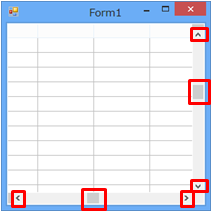In MultiRow, you can scroll the screen by sliding your finger on the grid. This section describes the feature to scroll the grid using touch gestures.
Setting the Scroll Direction
You can set the direction in which you can scroll using touch with the PanningMode property.
| PanningMode property | None | HorizontalOnly | VerticalOnly | HorizontalOrVertical | Both |
|---|---|---|---|---|---|
| Scroll direction | 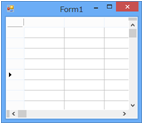 |
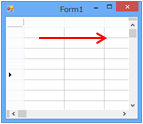 |
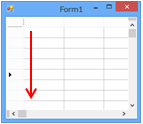 |
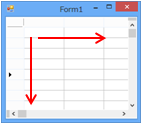 |
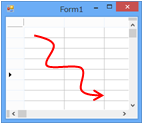 |
Using Code
This example sets the PanningMode property.
[VB]
GcMultiRow1.PanningMode = GrapeCity.Win.MultiRow.MultiRowPanningMode.Both |
[CS]
gcMultiRow1.PanningMode = GrapeCity.Win.MultiRow.MultiRowPanningMode.Both; |
Boundary Behavior
The BoundaryFeedbackMode property sets the operation when the scroll has reached the edge of the screen. Split shows a split visual feedback of the row section region (region except the column header section and the column footer section), and Standard causes the parent window containing the GcMultiRow control to have a visual feedback.
| BoundaryFeedbackMode property | Standard | Split |
|---|---|---|
| Boundary Behavior | 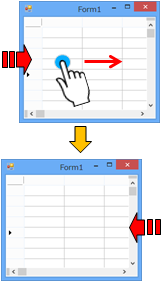 |
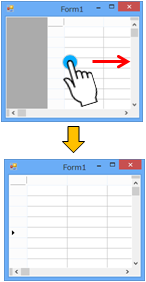 |
Using Code
This example sets the BoundaryFeedbackMode property.
[VB]
GcMultiRow1.BoundaryFeedbackMode = GrapeCity.Win.MultiRow.BoundaryFeedbackMode.Split |
[CS]
gcMultiRow1.BoundaryFeedbackMode = GrapeCity.Win.MultiRow.BoundaryFeedbackMode.Split; |
Scrolling Behavior
If the HorizontalScrollMode property is set to Cell, the scroll by touch operation moves in pixels, even if the VerticalScrollMode property is set to Row. In this case, when you release your finger from the screen, the scroll position moves such that all the cells displayed in the top-left are displayed.
Scrolling using the Scroll Button
In MultiRow, you can scroll the screen by pressing the scroll button. In addition, you can also scroll by sliding the scroll bar.