MultiRow allows you to resize the column width using touch. This section describes how to resize the column width using the touch gesture.
Mark for Resizing
The resizing mark is displayed at the right or bottom of the cell when you tap on it, if the Cell.ResizeMode property for the cells is set to a value other than None.
The following figure shows the difference between the resizing mark based on the value set in the Cell.ResizeMode property.
| ResizeMode property | Horizontal | Vertical | Both |
|---|---|---|---|
| Display of the Resize Mark | 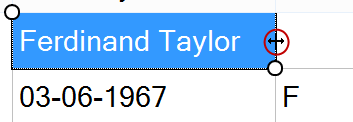 |
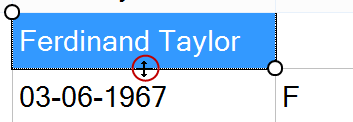 |
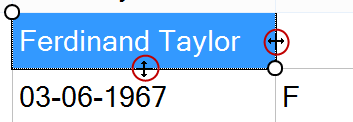 |
The following is a description about the column width, but the same feature is also available for resizing the row height.
Resize by Sliding
You can change the column width by sliding the mark.
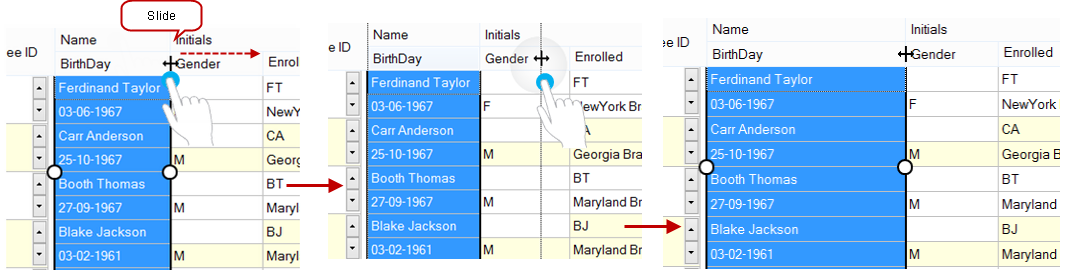
Resizing by Double-tap
Double-tap the resizing mark to perform automatic adjustment of the cell width to fit the contents of the corresponding cell.
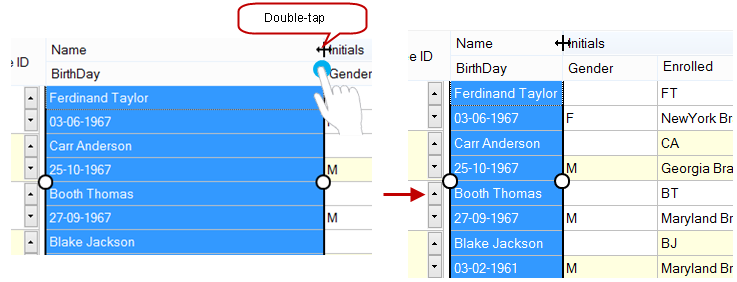
In addition, you can perform automatic adjustment of the width for all the cells collectively by tapping the CornerHeaderCell, after double-tapping the resizing mark.
Disable Resizing
You can disable resizing with touch, by setting the AllowUserToTouchResize property to False. After this setting, the mark for resizing does not appear even if you tap the cell.
Using Code
This example sets the AllowUserToTouchResize property.
[VB]
GcMultiRow1.AllowUserToTouchResize = False |
[CS]
gcMultiRow1.AllowUserToTouchResize = false; |
 |
Even if the AllowUserToTouchResize property is set to False, it is possible to resize using the mouse. |