You can use the row header cell to let the users select the rows, specify the indicator for the present row, display an icon to indicate the row that is being edited, and show any errors in the row.
Indicator
You can indicate the current row to the user by displaying an icon. To display an indicator in the row header cell, set the RowHeaderCell.ShowIndicator property to True.
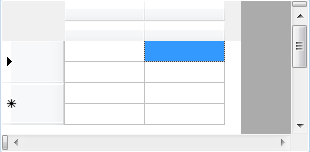
A pen like icon is shown when the user is editing the current row. Set the GcMultiRow.ShowEditingIcon property to False to hide the icon.
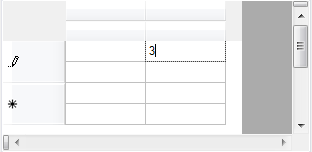
Selecting Rows
The row can be selected using the row header cell by default. Use the RowHeaderCell.SelectionMode property to change this behavior.
Fixing the Scrolling
By default, the row header cell in the row can be scrolled horizontally in the same way as the other cells. This horizontal scrolling can be prevented and the row header cell can always be shown on the left edge as the row header by implementing Freezing Rows.
Resize
Resizing vertically using the row header cell works by default. In order to change this behavior, you can change the RowHeaderCell.ResizeMode property value.
Row Errors
An error icon is displayed in the row header cell when the Row.ErrorText property is not null. For details, refer to Displaying Error Messages.