The GcMultiRow control provides the functionality to expand or collapse columns.
Expanding Or Collapsing Columns
The column for which the collapse action is performed is displayed as collapsed. In addition, when multiple rows are displayed in a single record, the part that overlaps with the column to be collapsed, is also collapsed.
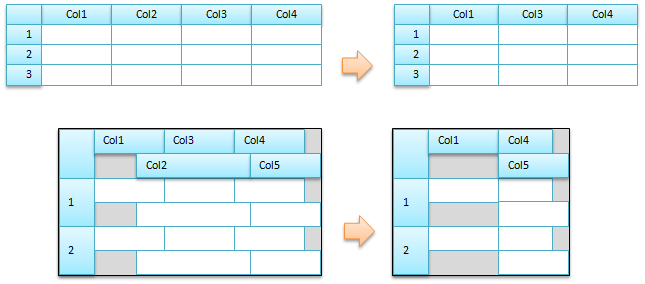
Using Code
You can expand or collapse columns using the Expand method or the Collapse method. In addition, it is possible to get the expanded or collapsed state of the column, by using the IsCollapsed property.
[VB]
Imports GrapeCity.Win.MultiRow
Private Sub Form1_Load(sender As System.Object, e As System.EventArgs) Handles MyBase.Load
Dim textBoxCell1 As TextBoxCell = New TextBoxCell()
textBoxCell1.Name = "textBoxCell1"
Dim textBoxCell2 As TextBoxCell = New TextBoxCell()
textBoxCell2.Name = "textBoxCell2"
Dim textBoxCell3 As TextBoxCell = New TextBoxCell()
textBoxCell3.Name = "textBoxCell3"
GcMultiRow1.Template = Template.CreateGridTemplate(New Cell() {textBoxCell1, textBoxCell2, textBoxCell3})
End Sub
Private Sub Button1_Click_1(sender As System.Object, e As System.EventArgs) Handles Button1.Click
If GcMultiRow1.Columns(1).IsCollapsed = True
Then GcMultiRow1.Columns(1).Expand()
Else
GcMultiRow1.Columns(1).Collapse()
End If
End Sub
|
[CS]
using GrapeCity.Win.MultiRow;
private void Form1_Load(object sender, EventArgs e)
{
TextBoxCell textBoxCell1 = new TextBoxCell();
textBoxCell1.Name = "textBoxCell1";
TextBoxCell textBoxCell2 = new TextBoxCell();
textBoxCell2.Name = "textBoxCell2";
TextBoxCell textBoxCell3 = new TextBoxCell();
textBoxCell3.Name = "textBoxCell3";
gcMultiRow1.Template = Template.CreateGridTemplate(new Cell[] { textBoxCell1, textBoxCell2, textBoxCell3 });
}
private void button1_Click(object sender, EventArgs e)
{
if (gcMultiRow1.Columns[1].IsCollapsed == true)
{
gcMultiRow1.Columns[1].Expand();
} else {
gcMultiRow1.Columns[1].Collapse();
}
}
|
If the Collapse method is executed, it works as follows.
- A column that is collapsed using the Collapse method cannot be resized with the mouse. You need to use the Expand method to expand a column.
- The Cell.Visible property of the cell for which the Collapse method is executed, is set to False.
- The cell for which the Collapse method is executed, cannot be selected by mouse operation or shortcut keys.
- Clipboard operations (cut, copy, paste) cannot be performed for the value of the cell for which the Collapse method is executed.
See Also