The GcMultiRow control provides the functionality of cell notes. By adding cell notes, you can display additional information on the grid.
Using Code
This example uses the CellNote class to add a cell note to a cell.
[VB]
GcMultiRow1.CurrentCell.Note = New GrapeCity.Win.MultiRow.CellNote() |
[CS]
gcMultiRow1.CurrentCell.Note = new GrapeCity.Win.MultiRow.CellNote(); |
Start Editing a Cell Note
You can use the GcMultiRow.BeginEditCellNote method to start editing a cell note that is added to the cell.
Using Code
This example starts editing a cell note.
[VB]
Dim pos As GrapeCity.Win.MultiRow.CellPosition = GcMultiRow1.CurrentCellPosition Dim cell As GrapeCity.Win.MultiRow.Cell = GcMultiRow1.CurrentCell If cell.Note IsNot Nothing Then GcMultiRow1.BeginEditCellNote(pos) End If |
[CS]
GrapeCity.Win.MultiRow.CellPosition pos = gcMultiRow1.CurrentCellPosition;
GrapeCity.Win.MultiRow.Cell cell = gcMultiRow1.CurrentCell;
if (cell.Note != null)
{
gcMultiRow1.BeginEditCellNote(pos);
}
|
Removing Cell Notes
Set Null as a value in the Cell.Note property to remove a cell note that is added to the cell.
Using Code
This example removes a cell note.
[VB]
Dim cell As GrapeCity.Win.MultiRow.Cell = GcMultiRow1.CurrentCell If cell.Note IsNot Nothing Then cell.Note = Nothing End If |
[CS]
GrapeCity.Win.MultiRow.Cell cell = gcMultiRow1.CurrentCell;
if (cell.Note != null)
{ cell.Note = null;
}
|
Setting the Display Mode of a Cell Note
Use the CellNote.DisplayMode property to set the display mode of a cell note.
Using Code
This example sets the display mode of a cell note.
[VB]
Imports GrapeCity.Win.MultiRow Dim cell As GrapeCity.Win.MultiRow.Cell = GcMultiRow1.CurrentCell If Cell.Note IsNot Nothing Then If cell.Note.DisplayMode = CellNoteDisplayMode.AlwaysShown Then cell.Note.DisplayMode = CellNoteDisplayMode.HoverShown Else cell.Note.DisplayMode = CellNoteDisplayMode.AlwaysShown End If End If |
[CS]
using GrapeCity.Win.MultiRow;
Cell cell = gcMultiRow1.CurrentCell;
if (cell.Note != null)
{
if (cell.Note.DisplayMode == CellNoteDisplayMode.AlwaysShown)
{
cell.Note.DisplayMode = CellNoteDisplayMode.HoverShown;
} else {
cell.Note.DisplayMode = CellNoteDisplayMode.AlwaysShown;
}
}
|
Setting the Style of a Cell Note
Use the CellNote.Style property to set the style of a cell note.
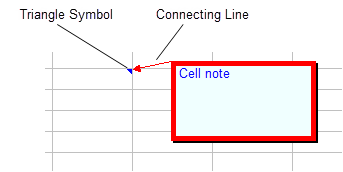
- The style of the connecting line of cell notes, is always a solid line of 1 pixel width.
- The value set in the CellNoteStyle.LineColor property, is applied as the color of the connecting line for the cell note.
Using Code
This example sets the cell note style.
[VB]
Imports GrapeCity.Win.MultiRow Dim cellNote As CellNote = New CellNote() cellNote.Style.BackColor = Color.Azure cellNote.Style.ForeColor = Color.Blue cellNote.Text = "Cell Note" ' Border style cellNote.Style.LineColor = Color.Red cellNote.Style.LineStyle = CellNoteLineStyle.Thin cellNote.Style.LineWidth = 5 ' Color of the triangle symbol cellNote.Style.TriangleSymbolColor = Color.Blue ' Shadow display cellNote.Style.ShowShadow = MultiRowTriState.True GcMultiRow1.CurrentCell.Note = cellNote |
[CS]
using GrapeCity.Win.MultiRow; CellNote cellNote = new CellNote(); cellNote.Style.BackColor = Color.Azure; cellNote.Style.ForeColor = Color.Blue; cellNote.Text = "Cell Note"; // Border style cellNote.Style.LineColor = Color.Pink; cellNote.Style.LineStyle = CellNoteLineStyle.Thin; cellNote.Style.LineWidth = 5; // Color of the triangle symbol cellNote.Style.TriangleSymbolColor = Color.Blue; // Shadow display cellNote.Style.ShowShadow = MultiRowTriState.True; gcMultiRow1.CurrentCell.Note = cellNote; |
Style Application Rules for a Cell Note
If the Style property of the cell note is not null, the setting value of the GcMultiRow.DefaultCellNoteStyle property is applied, if the following values are set for each property; otherwise, the value that is set for each property, is applied.
| Property | Setting Value |
|---|---|
| BackColor ForeColor PatternColor LineColor TriangleSymbolColor |
Color.Empty |
| Font BackgroundImage ContextMenuStrip |
Null |
| LineAdjustment TextEffect Multiline PatternStyle TextAdjustment TextAlign TextVertical BackgroundImageLayout BackgroundGradientEffect UseCompatibleTextRendering WordWrap LineStyle ShowShadow |
Inherit |
| Padding | (-1,-1,-1,-1) |
| TextAngle LineWidth |
float.NaN |
| BackgroundImageOpacity | double.NaN |
| TextIndent | -1 |
The default values of the GcMultiRow.DefaultCellNoteStyle property are as follows.
| Property | Default Value |
|---|---|
| BackColor | LightYellow |
| ForeColor | Setting value of the ForeColor property of the GcMultiRow control |
| Font | Setting value of the Font property of the GcMultiRow control |
| BackgroundGradientEffect | Null |
| Direction | Center |
| BackgroundImage | Null |
| BackgroundImageLayout | Tile |
| BackgroundImageOpacity | 1 |
| LineAdjustment | None |
| Multiline | True |
| Padding | (0,0,0,0) |
| PatternColor | WindowText |
| PatternStyle | None |
| TextAdjustment | Near |
| TextAlign | TopLeft |
| TextAngle | 0 |
| TextEffect | Flat |
| TextIndent | 0 |
| TextVertical | False |
| UseCompatibleTextRendering | False |
| WordWrap | True |
| LineColor | Color.Black |
| LineStyle | Thin |
| LineWidth | 1 |
| ShowShadow | Ture |
| ContextMenuStrip | Null |
| TriangleSymbolColor | Color.Red |
Creating Cell Notes
Use the Cell.Note property to add a cell note to a cell.
 |
|