In the GcMultiRow control, you can adjust the width of the cell to fit the cell contents.
Automatic Adjustment based on the Cell Contents
You can use the GcMultiRow.HorizontalAutoSizeMode property to automatically adjust the width of the cells placed in the column header section, column footer section, or row, to fit the cell contents.
- Automatic adjustment of the column width, by double-clicking the right edge of the header, does not work if the GcMultiRow.HorizontalAutoSizeMode property is set to a value other than None.
- If you run the Cell.PerformHorizontalAutoFit method or the Cell.HorizontalResize method, in a state when the GcMultiRow.HorizontalAutoSizeMode property is set to a value other than None, the System.InvalidOperationException exception occurs.
Using Code
The following code automatically adjusts the width of the cells placed in the column header section, to fit the cell contents.
[VB]
Imports GrapeCity.Win.MultiRow
Dim textBoxCell1 As New TextBoxCell()
textBoxCell1.Name = "textBoxCell1"
Dim textBoxCell2 As New TextBoxCell()
textBoxCell2.Name = "textBoxCell2"
Dim template1 As Template = Template.CreateGridTemplate(New Cell() {textBoxCell1, textBoxCell2})
template1.ColumnHeaders(0).Cells("columnHeaderCell1").Value = "Column1"
template1.ColumnHeaders(0).Cells("columnHeaderCell2").Value = "Column headerell"
GcMultiRow1.Template = template1
GcMultiRow1.RowCount = 3
GcMultiRow1.SetValue(0, "textBoxCell1", "ABC")
GcMultiRow1.SetValue(0, "textBoxCell2", "MultiRow for Windows Forms 7.0")
GcMultiRow1.HorizontalAutoSizeMode = HorizontalAutoSizeMode.CellsInColumnHeader
|
[CS]
using GrapeCity.Win.MultiRow;
TextBoxCell textBoxCell1 = new TextBoxCell();
textBoxCell1.Name = "textBoxCell1";
TextBoxCell textBoxCell2 = new TextBoxCell();
textBoxCell2.Name = "textBoxCell2";
Template template1 = Template.CreateGridTemplate(new Cell[] { textBoxCell1, textBoxCell2 });
template1.ColumnHeaders[0].Cells["columnHeaderCell1"].Value = "Column1";
template1.ColumnHeaders[0].Cells["columnHeaderCell2"].Value = "Column Header Cell 2";
gcMultiRow1.Template = template1;
gcMultiRow1.RowCount = 3;
gcMultiRow1.SetValue(0, "textBoxCell1", "ABC");
gcMultiRow1.SetValue(0, "textBoxCell2", "MultiRow for Windows Forms 7.0");
gcMultiRow1.HorizontalAutoSizeMode = HorizontalAutoSizeMode.CellsInColumnHeader;
|
Automatically Adjusting the Column Width of Multiple Columns
If you double-click the right edge of the header, when multiple columns are selected, you can automatically adjust the width of each cell to fit the respective cell contents. There are no additional settings required in order to achieve this behavior.
If you set the Template.LayoutMode property to LeftToRight, and use the Column mode, the width of the row is automatically adjusted, so the behavior, in appearance, seems to be the same as when the Template.LayoutMode property is set to TopToBottom.
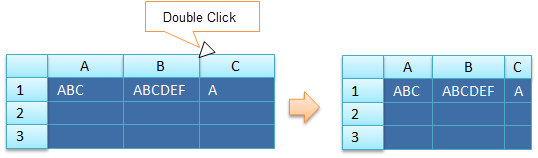
Disabling Automatic Adjustment
Set the AllowUserToAutoFitColumns property to False to disable the automatic adjustment of the column width, when you double-click the right edge of the header.
Using Code
This example sets the AllowUserToAutoFitColumns property.
[VB]
GcMultiRow1.AllowUserToAutoFitColumns = False |
[CS]
gcMultiRow1.AllowUserToAutoFitColumns = false; |
Customization of Automatic Adjustment of Width
Use the GcMultiRow.CellAutoFitPreferredSizeNeeded event to customize the cell width that is automatically adjusted, when you double-click the right edge of the header.
Using Code
The following code automatically adjusts the column width to 100, when you double-click the right edge of the header.
[VB]
Imports GrapeCity.Win.MultiRow
Private Sub Form1_Load(sender As System.Object, e As System.EventArgs) Handles MyBase.Load
Dim textBoxCell1 As New TextBoxCell()
textBoxCell1.Name = "textBoxCell1"
Dim template1 As Template = Template.CreateGridTemplate(New Cell() {textBoxCell1})
GcMultiRow1.Template = template1
GcMultiRow1.RowCount = 3
GcMultiRow1.SetValue(0, "textBoxCell1", "ABC")
End Sub
Private Sub GcMultiRow1_CellAutoFitPreferredSizeNeeded(sender As Object, e As CellAutoFitPreferredSizeNeededEventArgs) Handles GcMultiRow1.CellAutoFitPreferredSizeNeeded
If e.Scope = CellScope.Row Then
Dim textBoxCell = DirectCast(GcMultiRow1.Rows(e.SectionIndex).Cells(e.CellIndex), TextBoxCell)
If textBoxCell IsNot Nothing AndAlso e.Direction = Orientation.Horizontal Then
e.PreferredSize = New Size(100, e.PreferredSize.Height)
End If
End If
End Sub
|
[CS]
using GrapeCity.Win.MultiRow;
private void Form1_Load(object sender, EventArgs e)
{
TextBoxCell textBoxCell1 = new TextBoxCell();
textBoxCell1.Name = "textBoxCell1";
Template template1 = Template.CreateGridTemplate(new Cell[] { textBoxCell1 });
gcMultiRow1.Template = template1;
gcMultiRow1.RowCount = 3;
gcMultiRow1.SetValue(0, "textBoxCell1", "ABC");
}
private void gcMultiRow1_CellAutoFitPreferredSizeNeeded(object sender, CellAutoFitPreferredSizeNeededEventArgs e)
{
if (e.Scope == CellScope.Row)
{
TextBoxCell textBoxCell = gcMultiRow1[e.SectionIndex, e.CellIndex] as TextBoxCell;
if (textBoxCell != null &&
e.Direction == Orientation.Horizontal)
{
e.PreferredSize = new Size(100, e.PreferredSize.Height);
}
}
}
|