The tab order for cells can be changed in the designer in the same way as for the controls on a form.
Document Window
Follow the steps below to change the cell tab order in the Document Window.
- Select View - Tab Order in Visual Studio.
- Click on cells in the sequence you want to assign the tab order.
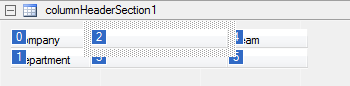
Properties Window
Follow the steps below to change the tab order of the cells through the Properties window.
- Select the target cell from the drop-down list displayed in the Properties window.
- Change the value of the TabIndex property.
Template Property List Window
You can also change the tab order by changing the value of the tab index column in the Template Property List window.
Context Menu
You can change the tab order of the cells by selecting Reorder from the context menu (right-click menu) of the template, and specifying OverThenDown for TabIndex or DownThenOver for TabIndex.
Focus flow
If you use the FocusFlow command of the MultiRow Template Designer 7.0 Toolbar, the arrow of the focus flow is displayed in accordance with the tab order.
You can change the tab order by dragging the focus flow using the mouse.

- The focus flow only works in the Row section. It does not work in the column header section and the column footer section.
- If there are cells with the same TabIndex, the cell with the smaller CellIndex value is prioritized.
- Cells for which the TabStop property is set to False, are ignored.