You can change the size of cells using either the mouse or the keyboard. Steps for resizing cells in the designer are the same as for resizing controls on a form.
Resizing using Menu
If multiple cells have been selected, they can be resized using the Visual Studio Format menu.
- Select multiple cells that need to be resized and select the desired option under Format - Adjust to Same Size.
Resizing using Keyboard
Follow the step below to resize the selected cell.
- Shift + Arrow Key
Use the left or right arrow key for increasing the width of the cell and use the top or bottom arrow key for increasing the height. Use the arrow keys without pressing the Shift key to change the position of the cells.
The above procedure works in grid units when Layout Modes of the Designer is set to Grid. Follow the steps below if you wish to resize the cells in pixel units.
- Ctrl + Shift + Arrow keys
Resizing using Mouse
Select the cell you want to resize and drag the square handle that is displayed around the cell to change the size according to your requirements.
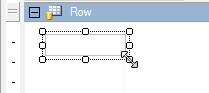
It is also possible to select multiple cells and change the size simultaneously. In this case, size is increased equally for all the cells.