Template Property List 7.0 provides a list of cells and their main properties. Properties of multiple cells can be compared and modified in a tabular form using this window. This window can be docked at any desired position in Visual Studio.
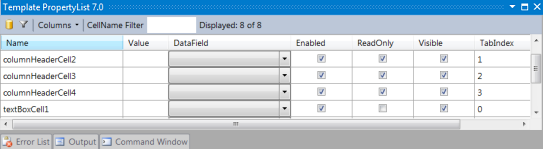
View the Template Property List by selecting the Other Windows - Template PropertyList 7.0 option from the Visual Studio View menu.
 |
Template Property List of MultiRow for Windows Forms 6.0 is not supported in 7.0. The Template Property List 7.0 is used in 7.0. |
ToolBar
| Icon | Text | Description |
|---|---|---|
| Select DataSource | Selects a data source from the choices displayed in the drop-down list of the DataField column combobox. | |
| Cells in Active Section | Displays only cells of the active section when turned ON. Displays cells of all sections when turned OFF. | |
| - | Freezing Columns | Specifies the columns to be displayed as frozen columns in the Template Property List |
| - | CellName Filter | Displays only those cells which contain the string entered in the filter in the cell name. |
| - | Display number | Displays the total number of cells, and the number of cells after filtering. |
Columns list
The following cell properties can be displayed as columns in the template property list.
- Cell.Name
- Cell.Value
- Cell.DataField
- Cell.Enabled
- Cell.ReadOnly
- Cell.Visible
- Cell.TabIndex
- Cell.TabStop
- Cell.CellIndex
- Cell.ResizeMode
- Cell.Selectable
- Cell.TooltipText
- Cell.SectionName
Data Sources Window
Desired tables from the project data source can be selected from the Data Sources window. The table selected here is displayed in the drop-down list of the DataField column as an input option.
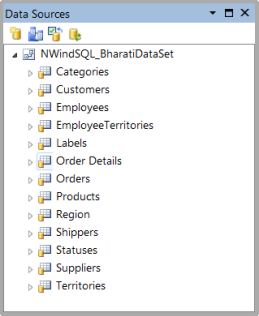
Detailed Display Settings Window
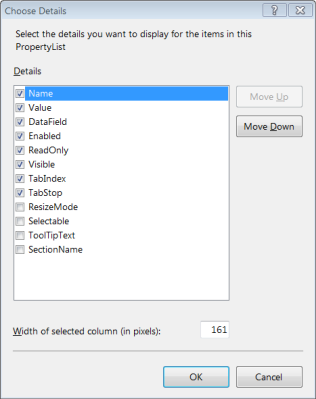
You use this window to modify the columns to be displayed, set the alignment of the displayed columns, set the column width, and so on.
Filter
Cells displayed in the list can be narrowed down to show only the cells of the currently active section by clicking on the funnel icon ![]() . Entering the desired string in the Filter Cell Names text box displays only those cells that contain the entered string in the cell names.
. Entering the desired string in the Filter Cell Names text box displays only those cells that contain the entered string in the cell names.