Template - Named Cell Styles 7.0 is a window that provides a list of templates of named cell styles. You can use this window to apply the named cell style selected in the template to an existing cell using a single click. You can also add, delete, or edit the named cell styles. This window is similar to the Apply Styles pane in Visual Studio 2008 which can be used while creating ASP.NET Web Applications.
Displaying the Window
Use the following step to display the Named Style Manager Window 7.0 in case it is not displayed.
- Select the Other Windows - Template - Named Cell Styles 7.0 option from the Visual Studio View menu.
Creating a Named Cell Style
A new named cell style can be added by clicking the New Cell Style link displayed at the top of the window. New named cell styles created here are added to the Template.NamedCellStyles property.
![]()
Added styles can be edited using the following dialog. The settings in this dialog are the same as the cell style settings.
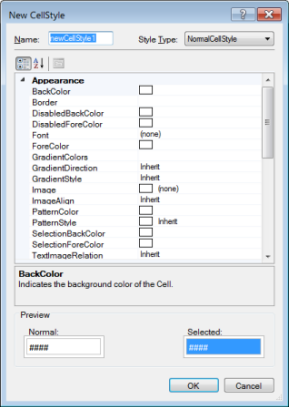
Changing Named Cell Styles
The styles that are added are displayed in the window as a list.
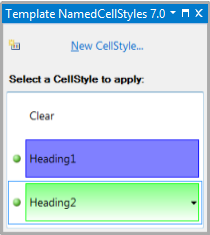
Styles can be copied or moved by clicking on the drop-down button displayed on the right side of each style.
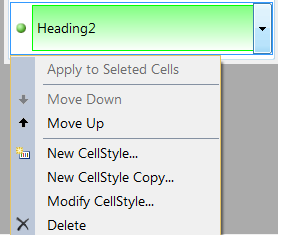
To apply a style to a particular cell, select the cell, and then select the style. If a style has been applied to a cell or cells, the icon on the left hand side of the style changes as shown below.
