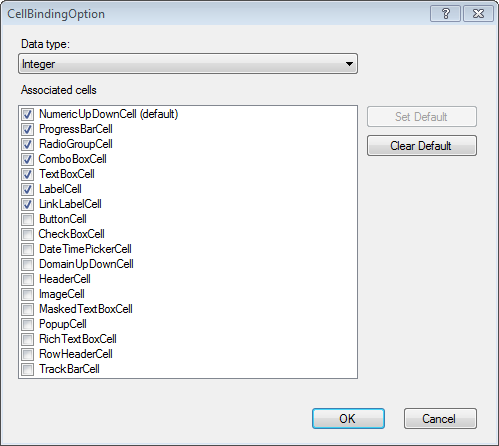You can add a specific data source to the Visual Studio Data Sources window, and then drag and drop the displayed tables and fields to the designer, to create a basic layout of the template.
Drag and Drop Tables
When you drag and drop tables to the template, all fields included in the table are placed as cell types. Pressing the Ctrl key while dragging and dropping generates the column headers and row cells at the same time.
Drag and Drop Fields
If you drag and drop each table field onto the template, the cells and the connection to that field are placed. Pressing the Ctrl key while dragging and dropping generates the column headers and row cells at the same time. Press the Shift key while dragging and dropping the fields to the target cells to assign the fields to already existing cells.
Change Cell Type
You can change the cell type that corresponds to the field. Select the field in the Data Sources window, and then use the drop-down menu to select the cell type that you want to link to.
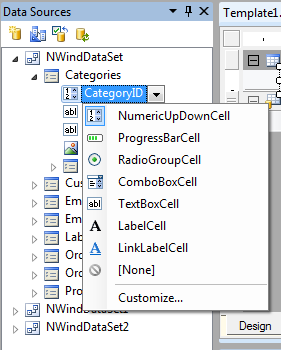
You can change the cell types for each data type, when you select Customize from the drop-down menu.