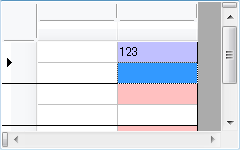You can apply styles to cells when the cells satisfy a set of pre-defined conditions, with conditional cell styles (ConditionalCellStyle class).
List of Conditions
The built-in conditions, which you can specify in the ConditionalCellStyleItem class, are as follows:
| ConditionalCellStyleOperator | Value 1 | Value 2 | Description |
|---|---|---|---|
| IsNull | - | - | Cell value is null reference (Nothing in Visual Basic) or DBNull.Value. |
| IsNotNull | - | - | Cell value is not null reference (Nothing in Visual Basic) or DBNull.Value. |
| IsEmpty | - | - | Cell value is null reference (Nothing in Visual Basic), DBNull.Value, or String.Empty. |
| IsNotEmpty | - | - | Cell value is not empty (Nothing in Visual Basic), DBNull.Value, or String.Empty. |
| IsTrue | - | - | Cell value is True. |
| IsFalse | - | - | Cell value is False. |
| Between | Valid | Valid | Cell value is included in the range defined by Value 1 and Value 2. |
| NotBetween | Valid | Valid | Cell value is not included in the range defined by Value 1 and Value 2. |
| Equals | Valid | - | Cell value is the same as that of Value 1. |
| NotEquals | Valid | - | Cell value is not the same as that of Value 1. |
| GreaterThan | Valid | - | Cell value is greater than Value 1. |
| LessThan | Valid | - | Cell value is smaller than Value 1. |
| GreaterThanOrEquals | Valid | - | Cell value is greater than or equal to Value 1. |
| LessThanOrEquals | Valid | - | Cell value is smaller than or equal to Value 1. |
| Contains | Valid | - | Cell value contains Value 1 (String comparison). |
| StartsWith | Valid | - | Cell value starts with Value 1 (String comparison). |
| EndsWith | Valid | - | Cell value ends with Value 1 (String comparison). |
| IsMatch | Valid | - | Cell value matches the Regular Expression of Value 1. |
| IsNotMatch | Valid | - | Cell value does not match the Regular Expression of Value 1. |
Developers can use dynamic cell styles in order to define independent conditions. For details, refer to User Defined Conditional Styles.
Using Code
The following code sets the cell color to red when the cell value is null (Nothing in Visual Basic) and blue when it is not null.
[VB]
Imports GrapeCity.Win.MultiRow Dim conditionalCellStyle1 As New ConditionalCellStyle() ' Style when cell value is null Dim cellStyle1 As New CellStyle() cellStyle1.BackColor = Color.FromArgb(255, 192, 192) Dim item1 As New ConditionalCellStyleItem(cellStyle1, ConditionalCellStyleOperator.IsNull) conditionalCellStyle1.Items.Add(item1) ' Style when the cell value is not null Dim cellStyle2 As New CellStyle cellStyle2.BackColor = Color.FromArgb(192, 192, 255) Dim item2 As New ConditionalCellStyleItem(cellStyle2, ConditionalCellStyleOperator.IsNotNull) conditionalCellStyle1.Items.Add(item2) |
[CS]
using GrapeCity.Win.MultiRow; ConditionalCellStyle conditionalCellStyle1 = new ConditionalCellStyle(); // Style when cell value is null CellStyle cellStyle1 = new CellStyle(); cellStyle1.BackColor = Color.FromArgb(255, 192, 192); ConditionalCellStyleItem item1 = new ConditionalCellStyleItem(cellStyle1, ConditionalCellStyleOperator.IsNull); conditionalCellStyle1.Items.Add(item1); // Style when the cell value is not null CellStyle cellStyle2 = new CellStyle(); cellStyle2.BackColor = Color.FromArgb(192, 192, 255); ConditionalCellStyleItem item2 = new ConditionalCellStyleItem(cellStyle2, ConditionalCellStyleOperator.IsNotNull); conditionalCellStyle1.Items.Add(item2); |
The following code applies the above conditional cell style to the cells.
[VB]
Dim template1 As Template = Template.Default template1.Row.Cells(1).Style = conditionalCellStyle1 GcMultiRow1.Template = template1 GcMultiRow1.RowCount = 3 |
[CS]
Template template1 = Template.Default; template1.Row.Cells[1].Style = conditionalCellStyle1; gcMultiRow1.Template = template1; gcMultiRow1.RowCount = 3; |
Since the cell does not have a value in the default state, the backcolor of the cell is set to red. When a value is entered in the cell, the backcolor of the cell becomes blue.