Folders define the set of fields exposed to the user at run time. They are called folder fields. The rationale for a separate definition of folder fields is to shield the user from the complexities of database structure. Folders form a hierarchical structure with unlimited nesting, so you can organize field names and containment according to your business domain. End users will see friendly names and hierarchical structure, not necessarily related in any way to the structure in which the fields are organized in database tables.
Each folder field represents a single view field, but there are no restrictions on how you organize folder fields into folders. A schema imported from database structure contains a single folder for each table. After you have imported the schema from database, you can add new folders, delete existing folders, move fields between folders, change fields order in a folder, move folders around, changing their order and making one folder a descendent of another.
Folders are shown to the end user as sub-menus in the field selection menu.
In some cases, it may be preferable not to have sub-menus, but rather show all available fields in a single menu. This can be done placing fields in the root folder. To move a folder field or a whole folder to the root folder, drag it to the left side of the palette, and drop it outside the folders.
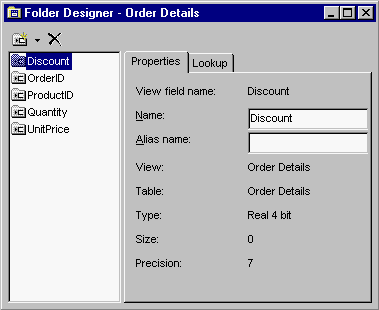
To edit a folder, double click on a folder in the Folders palette, or select a folder and choose Edit from the context menu. A Folder Designer window will open as an MDI child. You can have multiple designer windows open simultaneously in the schema designer.
To add a new folder to the schema, use the Add new folder button on the Folders palette. To add a view field to a folder, drag a field from a View Designer window to the Folder Designer window or to the Folders palette and drop it on a folder.
To change the order of fields, use drag and drop in a Folder Designer window or in the Folders palette. With drag and drop, you can also move fields between folders.
To change the hierarchy structure of folders, that is, to make one folder a child of another or to change the parent-child relationships, drag the child folder in the Folders palette and drop it on the desired parent. Dropping a sub-folder or a field on the left side of the palette, you can move it to the root, see above.
To change the order of folders, use drag and drop in the Folders palette holding the Control key when you drop the folder.
To rename a folder, choose Rename from the context menu.
To rename a field, you can either use Rename in the context menu, or edit the Name property of the field in the Folder Designer. This name will be shown to the end user in the field selection menu and in the query.
You can also specify the Alias name of a field, and then it will be used as the field’s alias in generated SQL statements. By default, if you leave the Alias name empty, the field’s alias is the same as its Name. See also the UseNameAsFieldAlias property.