Model-View-Controller (MVC) is a design pattern commonly used by applications that require multiple views of the same data. The MVC pattern reqires the separation of individual objects into the following three categories:
- Controllers: Classes that handle incoming requests to the application, retrieve model data, and then specify view templates that return a response to the client.
- Models: Classes that represent the data of the application and that use validation logic to enforce business rules for that data.
- Views: Template files that your application uses to dynamically generate HTML responses.
The concept of MVC is depicted in the following diagram:
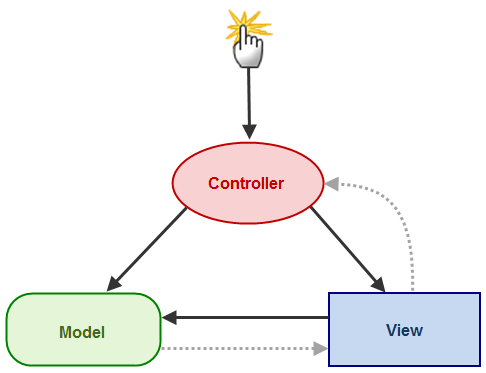
Typically, the control flow in an MVC application would be as follows:
- Someone interacts with the UI in a way that triggers an event.
- The controller notifies the model of the user's interaction and requests an action.
- Model performs the requested action.
- The controller requests for the view to display the result of the action.
- The view (or views) query the model to generate the new view and grabs the data from the model.
- The view displays the results.
- But before we do that, it might help to understand how a view is formatted and ComponentOne widgets are accessed.
How Wijmo Works in Mobile MVC
- The C1 ASP.NET MVC 4 Mobile Application allows you to create an MVC application with mobile-optimized Wijmo controls. These controls are used for the application's default UI, and the necessary Wijmo assemblies are already referenced in the application's _Layout.cshtml page.
- The Wijmo widgets will always be added under one or more of the views (.cshtml files) under the Views folder. It may be helpful if we go over a few basics about MVC views.
- Before a view appears to the user, the return View() statement for the view is executed in a controller. The layout of that view and, in fact, the layout of ALL views in the project is specified in the _ViewStart.cshtml. You can find the_ViewStart.cshtml file in the root of the Views folder.
- If you open the _ViewStart.cshtml file, you will see the following Razor syntax:
@{ Layout = "~/Views/Shared/_Layout.cshtml"; } - If you want the widgets to appear in a particular view, just open that view and use the data-role attribute to create the widget in markup. If you want a menu on the first page, for example, all you have to do is add the following markup to the Index.cshtml file.
<div data-role="wijlineargauge" data-options="{value: 10}"></div>
It's as simple as that. When you run your application, the initial view will resemble the following image:
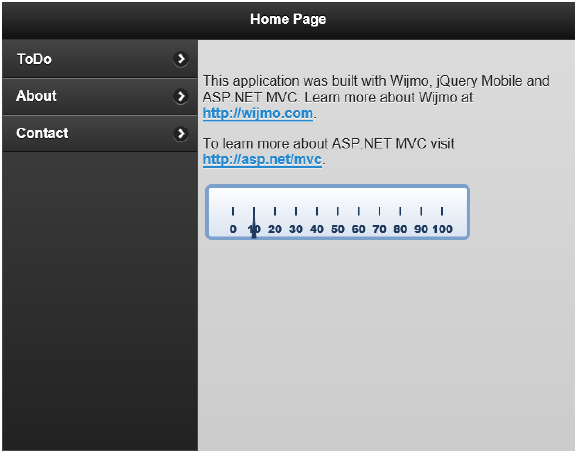
See Also