Integrating InputPanel with ComponentOne's DataGrid or MS DataGrid is easy as both these controls come with a baked-in template, RowDetailsTemplate. Using this template, you can easily show the row details in a compact layout. You can interact with the template in the design view, and set binding in XAML view to implement integration.
The following image shows an InputPanel integrated with a data grid (C1DataGrid).
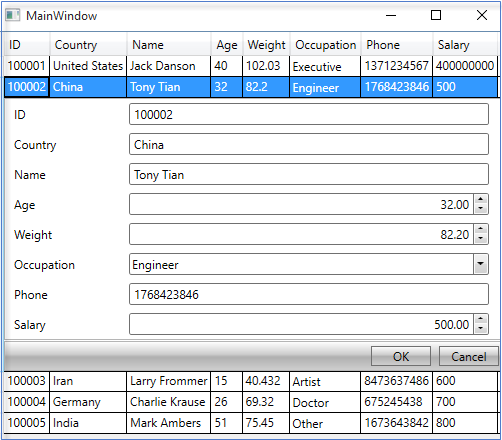
Perform the following steps to integrate InputPanel with ComponentOne DataGrid:
Set up the application
- Create a WPF application and add the InputPanel control onto the designer.
- Add C1.WPF.DataGrid dll in the References folder of your application.
- Initialize the RowDetailsTemplate of the grid in XAML view and set binding property as illustrated.
XAML Copy Code<DataGrid Name="dataGrid"> <DataGrid.RowDetailsTemplate> <DataTemplate> <c1:C1InputPanel CurrentItem="{Binding .}" /> </DataTemplate> </DataGrid.RowDetailsTemplate> </DataGrid>
Create a data source
- Create a Customer class to add records into the InputPanel, and an enumeration to accept values for Occupation field.
- Switch to the MainWindow.xaml.cs file and add the following code to create a collection of records in the class constructor.
Integrate InputPanel with DataGrid
- To integrate the InputPanel with data grid, set the ItemsSource property of data grid to the collection in the class constructor.
Similarly, you can integrate the InputPanel control with MS DataGrid using its RowDetailTemplate property.
See Also