The Timescale dialog is used to set the visibility of various timescale tiers, setting date and time, and customize appearance of current day, nonworking time and project start/finish line. This dialog appears on clicking the Timescale button on the toolbar at runtime.
The Timescale dialog comprises three tabs, namely Middle Tier, Bottom Tier and Appearance tab as shown in the following image:
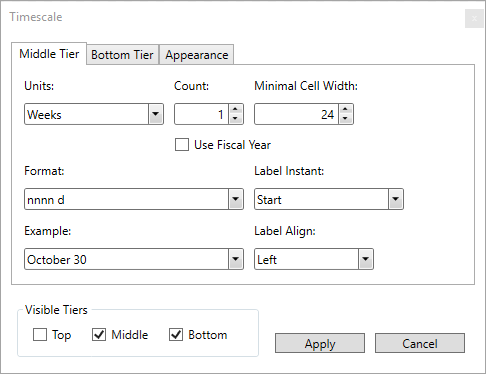
Top Tier and Bottom Tier Tabs
The following image shows the Top Tier and Bottom Tier tabs in the Timescale dialog:
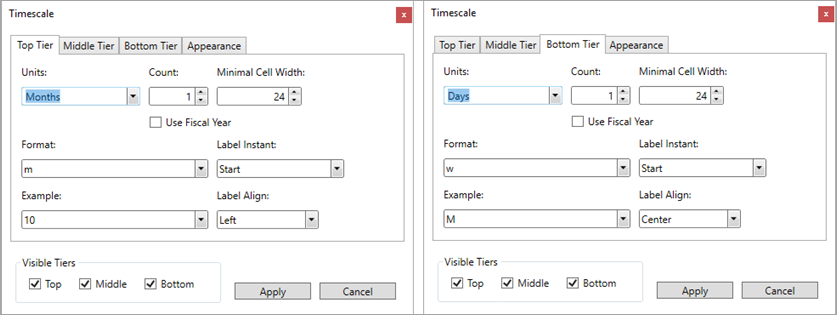
The Top, Middle, and Bottoms Tier tabs include various options as follows:
| Option | Purpose |
| Units | Select the unit of time from the drop-down list. |
| Count | Specify the frequency of unit labels appearing on timescale tiers in the numeric box. |
| Minimal Cell Width | Specify the minimal cell width in pixels for each tier in the numeric box. |
| Format | Specify the format to display time from the drop-down list. By default, the format is set to nnnn d. |
| Label Instant | Specify where the instant label is placed: Start, End, Middle, Range, or Overlapped Range from the drop-down list. |
| Example | Displays results for the date format that you select in the Format drop-down. |
| Label Align | Specify the alignment for a timescale tier from the drop-down list that provides Left, Center, Right and Justify options. |