Edit Chart 2D Series
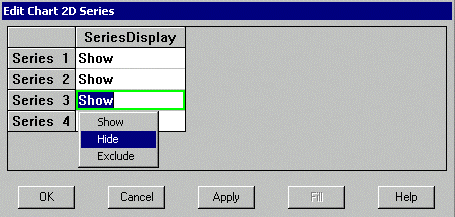
Chart2D Series Editor Using Array Layout with Option Menu
Use the down/up arrow keys or mouse click to select the appropriate cell of a specific series. If using the mouse, you may scroll the selections using the scroll bar. If keys are used, the scrolling will take place automatically.
Use a right mouse click to bring up the SeriesDisplay values for the selected series and click the desired value. Show displays the series. Hide includes the series in the ChartGroup, but does not draw the series. Exclude eliminates the series from the ChartGroup without actually deleting it. Excluded series are not used for automatic calculations such as axis limits and stacked charts.
In some cases, you may wish to set multiple cells to the same value. If so, select the upper left corner of the rectangle comprised of those cells you wish to set, set the value of that cell, then left click the mouse and drag the mouse to the opposite corner of the rectangle. This will highlight multiple cells and enable the Fill button. When the appropriate rectangle is highlighted, release the left mouse button and press the Fill button. All highlighted cells will be changed to the value of the current cell.
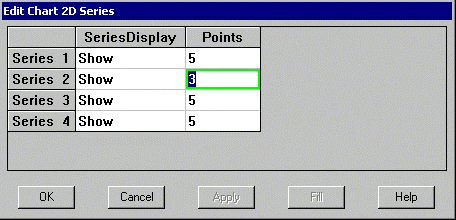
Chart2D Series Editor Using General Layout
Note that the Series editor appears differently for Array layouts than it does for General layouts. Array layouts share the same X or independent values, so each series will have the same number of data points. General layouts have independent X values. For you convenience, it is possible to modify the number of data points in each series while editing the series.
Pressing the Apply button will cause the chart display to change in a manner consistent with the new settings. Once the Apply button has been pressed, it is only possible to cancel changes made since Apply was pressed.
When finished modifying the settings, press Cancel to return to the property pages without applying changes, or press OK to apply the changes and return to the property pages.