The item list is a directory of the content that has been added to the media player. You can use the up or down buttons to scroll through the list and then click on one of the media files to select it. The item list looks as follows:
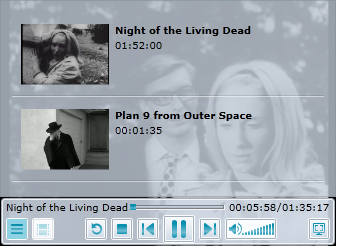
A few properties will have to be set to achieve the look and behavior of an item list such as the one above. To title a media item, you have to set the C1MediaItem.Title property of a C1MediaItem to a string. To add a time stamp to the video, set the C1MediaItem.NaturalDuration property. You can add the thumbnail by setting the C1MediaItem.ThumbnailSource property to the location of an image file
The following XAML was used to create the first item in this list.
| XAML |
Copy Code
|
|---|---|
<c1mediaplayer:C1MediaItem MediaSource="http://www.acme.org/download/public_domain_cartoon.mp4" ThumbnailSource="FelixMiddle.png" NaturalDuration="00:07:58" Title="Felix the Cat" > |
|
Once your media item is created, you can create chapters for it, which will then be added to a chapter list. For more information on chapter lists, see the Chapter List topic.
Accessing the Item List
You can access the item list by pressing the Item List button  on the C1MediaPlayer control. If you prefer to have the item list opened at startup, you can set the IsItemListVisible property to True.
on the C1MediaPlayer control. If you prefer to have the item list opened at startup, you can set the IsItemListVisible property to True.