Let's add unit testing for the OutlookBarSamples from Silverlight Edition samples as an example.
 |
Note: ComponentOne samples are installed, by default, in the ComponentOne Samples folder in Documents\ComponentOne Samples\Silverlight |
This first step shows what we see without using the C1.Silverlight.Automation.dll.
- Start the OutlookBarSamples without any modifications and explore the automation tree of the application using UI Spy or a similar tool.
The tree looks like an unorganized list of images and buttons. It does not seem to be useful for writing tests.
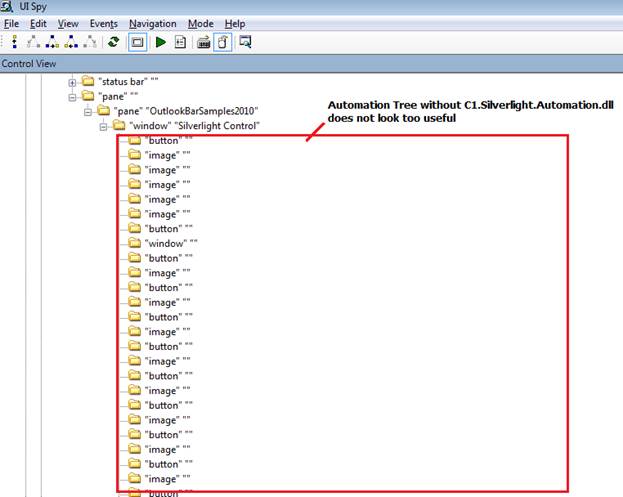
- Add a reference to the C1.Silverlight.Automation.dll to your project.
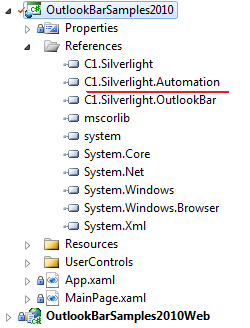
- Start the application and explore the automation tree:
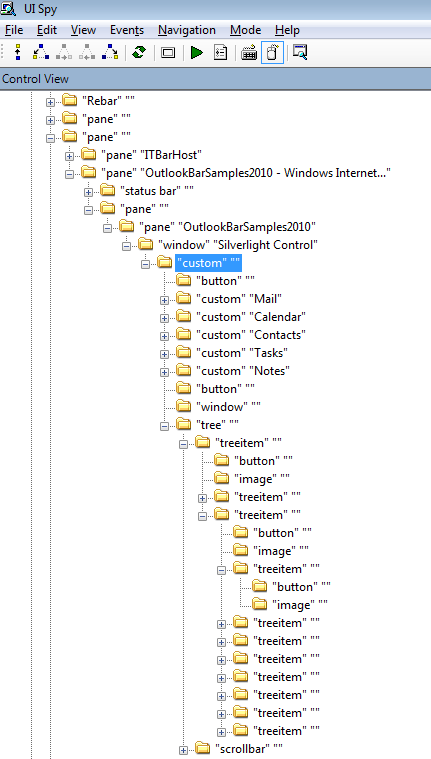
Now it looks like something we can work with.
- Create a test project and add to the solution.
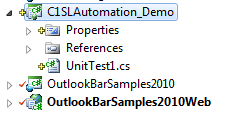
- Set up the solution:
- Set OutlookBarSamples2010Web as the startup project.
- Specify the project properties an in the following example:
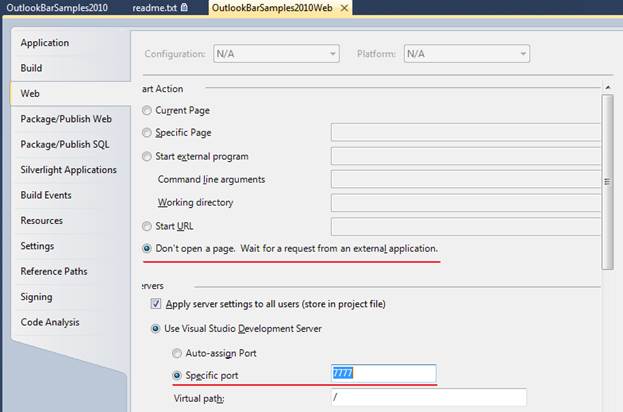
- Add a CodedUITest to the test project.
- Write some unit tests. Find automation elements and use their patterns.
[TestMethod]
C# Copy Codepublic void OutlookBarCollapseExpand() { BrowserWindow.CurrentBrowser = "IE"; // Run Browser BrowserWindow win = BrowserWindow.Launch("about:blank"); System.Diagnostics.Process process = SearchIEProcess("Blank Page"); try { win.NavigateToUrl(new Uri("http://localhost:7777")); // Wait some time to complete System.Threading.Thread.Sleep(5000); AutomationElement mainElement = System.Windows.Automation.AutomationElement.FromHandle(process.MainWindowHandle); AutomationElement outlookBar = mainElement.FindFirst(TreeScope.Descendants, new PropertyCondition(AutomationElement.ClassNameProperty, "C1OutlookBar")); Assert.IsNotNull(outlookBar, "Cannot find control."); object pattern = null; outlookBar.TryGetCurrentPattern(ExpandCollapsePattern.Pattern, out pattern); Assert.IsNotNull(pattern, "Cannot find ExpandCollapsePattern."); ExpandCollapsePattern expandCollapsePattern = (ExpandCollapsePattern)pattern; bool collapsed = expandCollapsePattern.Current.ExpandCollapseState == ExpandCollapseState.Collapsed; Assert.IsFalse(collapsed, "OutlookBar should be expanded on start"); expandCollapsePattern.Collapse(); collapsed = expandCollapsePattern.Current.ExpandCollapseState == ExpandCollapseState.Collapsed; Assert.IsTrue(collapsed, "OutlookBar should be collapsed now"); var items = mainElement.FindAll(TreeScope.Descendants, new PropertyCondition(AutomationElement.ClassNameProperty, "C1OutlookItem")); Assert.AreEqual(5, items.Count, "5 OutlookItems expected"); System.Threading.Thread.Sleep(2000); } finally { // Close browser process.CloseMainWindow(); } }
- Run the tests.
