The table below shows a list of features supported by BulletGraph for Cloud Business Application:
|
Name |
Possible Values |
Description |
|---|---|---|
| Adjust Gauge Direction | String | Shows a list of options for user to specify the direction in which the bullet graph is filled. |
| Allow Editing | Boolean | Allows user to edit the current value in bullet graph using the mouse and the keyboard. |
| Set Max and Min Values | Number | Allows user to specify the maximum and minimum value that can be displayed on the bullet graph. |
| Set Pointer | Range | Allows user to specify the range to represent current value in the bullet graph control. |
| Set Ranges | Collection of Ranges | Allows user to display ranges in bullet graph control. |
| Adjust Thickness | Number | Allows user to specify the thickness of bullet graph control, on a scale between zero and one. |
Back to Top
You can set these properties in the designer through the Properties window. The example below demonstrates how to set Ranges in BulletGraph using ApplicationData.Fruits data from the local database file ApplicationData.mdf.

- In the designer, select the BulletGraph to open the Properties window.
- In the Properties window, expand the Advanced tab node.
- Select the '+' symbol corresponding to Ranges (0 Items) collection editor thrice. The items Items[0], Items[1], and Items[2] are added under Ranges dropdown.
- Set Min and Max values for range corresponding to each item, and specify the desired hexadecimal color code to display that range.
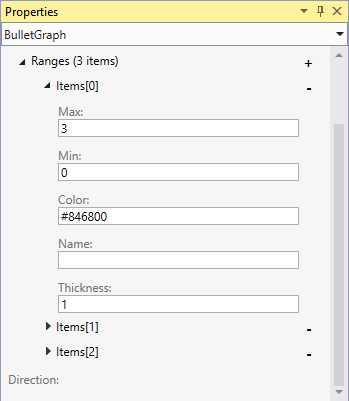
- Press F5 to run the project.