Follow the steps below to install ComponentOne ASP.NET Core MVC Edition on your machine.
- To install the latest edition of ASP.NET Core MVC, download the C1ControlPanel from https://www.grapecity.com/en/componentone to a folder in your machine.
Note: Your machine setup may require you to be logged in as an Administrator to install new software. If this is the case and you do not have Administrator privileges, consult your system administrator.
- Open the ControlPanel using the ComponentOneControlPanel.exe file. Note that any running instances of Visual Studio must be closed.
- In case you are an existing user, you can login using the registered email address and password.
If you are a new user:- Register with Component One and create an account by filling the required fields.
- A verification mail will be sent to your email address.
- Visit the activation link to verify your email address.
- In the MVC Core Edition tile, click on the Install button.
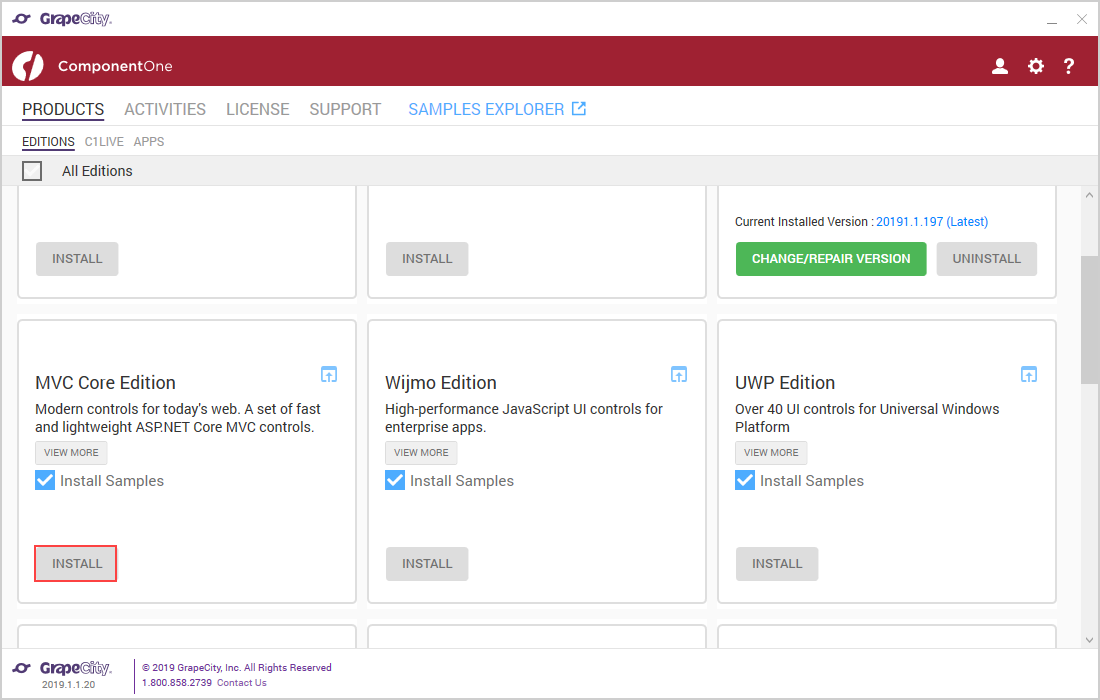
- Review the license agreement, and then click the Accept License Agreement button.
- Click on Accept Settings button to confirm the directory path and start the installation process.
Once the installation is completed, the installer displays the Installation Success screen.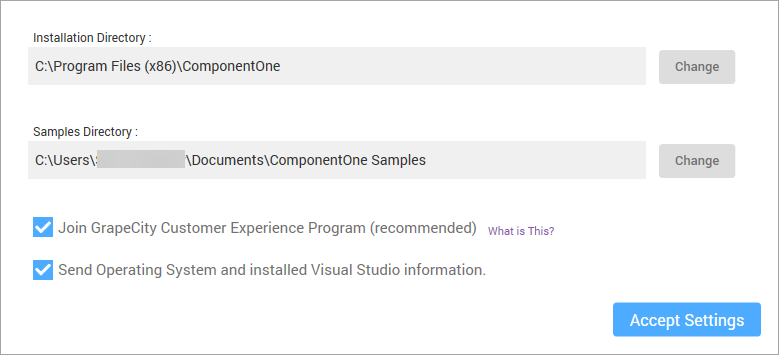
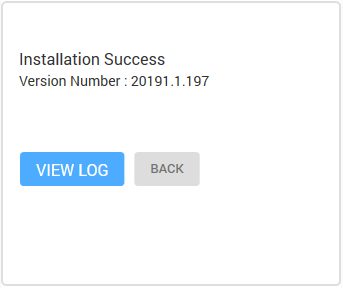
Note:
- All dependency packages, style sheets and scripts are already added to the project created using C1 ASP.NET MVC Core Web Application template. There is no need to explicitly add the packages to the project. But, you need to manually add the packages into your MVC project which is created using Visual Studio templates, in order to use these controls.
- By default, ControlPanel downloads the latest version of an edition. Note that you can select older versions by clicking on the Change/Repair Version button.
Samples
Samples for the product are installed in the ComponentOne Samples folder by default.
C:\Users\<username>\Documents\ComponentOne Samples\ASP.NET MVC Core
Install C1 Scaffolder Visual Studio extension
- The C1 Scaffolder extension gets automatically installed with the C1Studio. You can check if the Visual Studio extension is installed or not by navigating to Tools | Extensions and Updates.
See Also