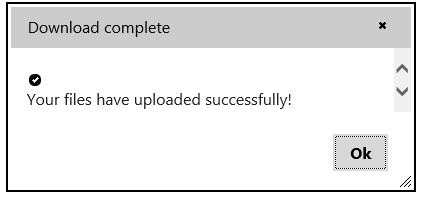The wijdialog widget allows you to easily create Modal Alert windows. See the Dialog > Alert Dialog sample of the Control Explorer live demo at http://demo.componentone.com/ASPNET/MVCExplorer/dialog/ModalAlert .
- Create an C1 ASP.NET MVC 5 Web Application.
- In the Solution Explorer, expand the Views | Shared folder and double-click _Layout.cshtml to open the file.
- Add the following markup within the
<body>tags of the page.<div> <div id="dialog-message" title="Download complete"> <p> <span class="ui-icon ui-icon-circle-check"></span>Your files have uploaded successfully! </p> </div> </div> - Insert the following script to initialize the widget:
<script id="scriptInit" type="text/javascript"> $(document).ready(function () { /$(":wijmo-wijdialog").wijdialog("destroy").remove(); $("#dialog-message").wijdialog({ autoOpen: true, height: 180, width: 400, modal: true, buttons: { Ok: function () { $(this).wijdialog("close"); } }, captionButtons: { pin: { visible: false }, refresh: { visible: false }, toggle: { visible: false }, minimize: { visible: false }, maximize: { visible: false } } }); }); </script> - Run your application to see the Alert Window. You can customize the alert by changing the text between the
<p></p>tags. Your Alert Window should resemble the following image: